
It’s been a while since Windows 10 was published. Most of the Windows users have upgraded to this newest system. Generally speaking, it works fine. However, some people have no idea how to transfer music from their iPhone 6s to the computer any more. To solve this problem, this article gives two practical ways you can adopt to transfer music from iPhone to Windows 10 effortlessly.
2 Easy Ways to Transfer Music from iPhone to Windows 10
A great file transfer app for iPhone
AirMore is a powerful app to manage and transfer Android or iPhone files from the browser. It can be used on Chrome, Firefox, Microsoft Edge and Safari. As long as you’ve installed one of the above browsers on your computer running Windows 10, you can transfer files between mobile phone and laptop or PC without any difficulty. Besides, it is an efficient tool to delete files, especially when you want to delete iphone photos in bulk. After you set your phone and PC under the same WiFi network, read the simple steps below to copy music from iPhone 6s to Windows 10.
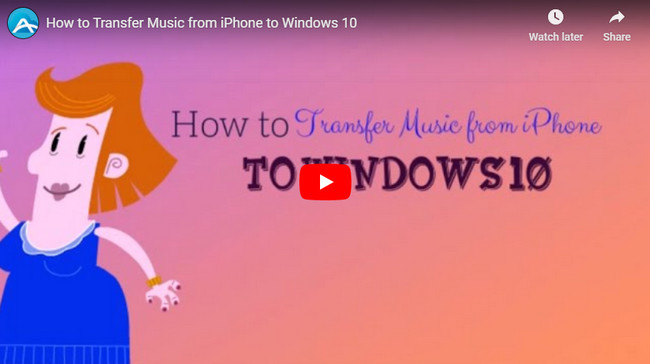
- Download this tool by clicking the button here. Or you may directly search and install it from Apple Store on your iPhone.
- Visit its official website “airmore.com” and launch AirMore Web.
- When a QR code appears, open the app on your device and scan it. Then tap “Agree” on your phone.
- After connection, choose “Music” tab where all the songs will be listed.
- Select all the music you’d like to move and click “Download” button on the top of the browser.
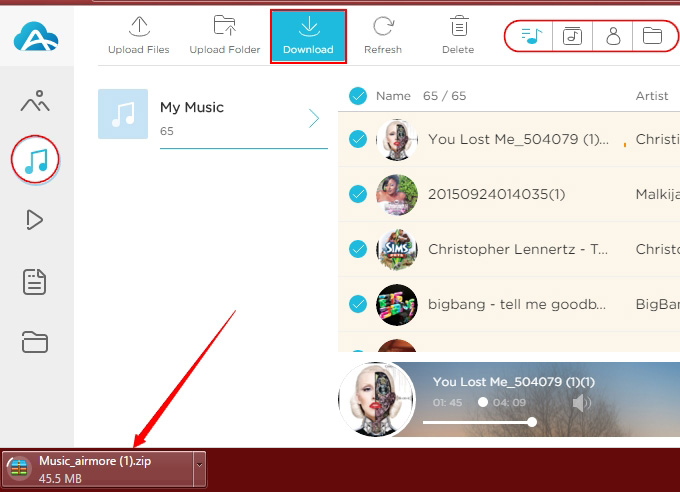
Useful tips:
- Due to the restrictions of Apple, any app you find in App Store is not allowed to read the music purchased from iTunes Store or download songs to the default music player on your iPhone. Therefore, you cannot use AirMore to transfer the songs bought from iTunes Store.
- If you cannot load the QR code successfully, another way is to use code connection. Just get the code from the top right corner of AirMore app and enter it to the browser.
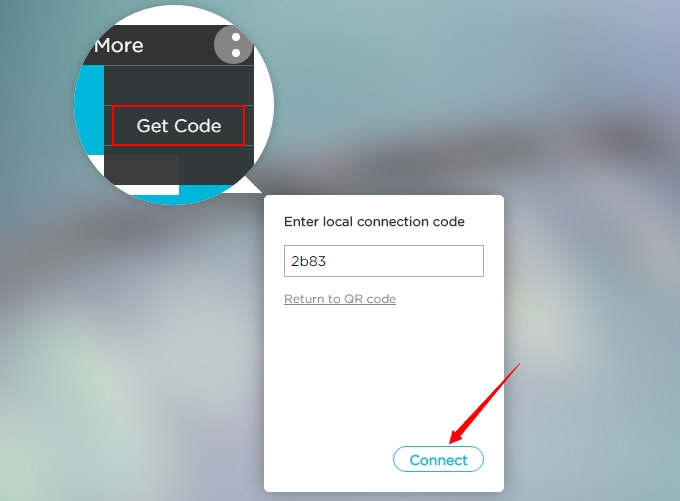
- There are four modes to display the songs, which are list, albums, artists, and folders. You can switch to your favorite mode by clicking the icons on the upper right corner.
Default music manager by Apple Inc.
iTunes is known as the most famous software to manage iOS devices. Honestly speaking, it is not very handy. Nevertheless, it is one of the few tools which can access the data without any limits if you don’t jailbreak your device. To sync music from iPhone to Windows 10 with this application, please follow this guide.
- Download iTunes on your computer if you don’t have one.
- Connect your iPhone to PC using USB cable. Wait until iTunes read the content of the iPhone.
- Choose “Authorize This Computer” under “Store” tab and enter your Apple ID.
- Click “File” tab on the upper left side and then find “Devices”. Click “Transfer Purchases from iPhone”.
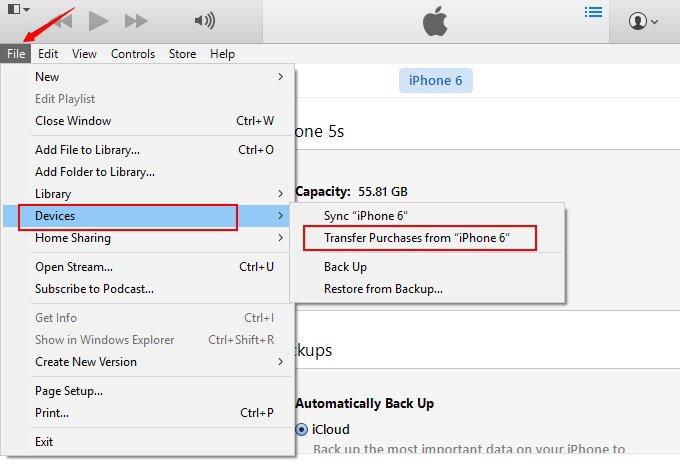
After it’s finished, you will find the transferred music in the iTunes library. This way is applicable to transferring songs you get from iTunes Store. If you cannot see the menu bar, click the icon located in the top left corner and select “Show Menu Bar”.
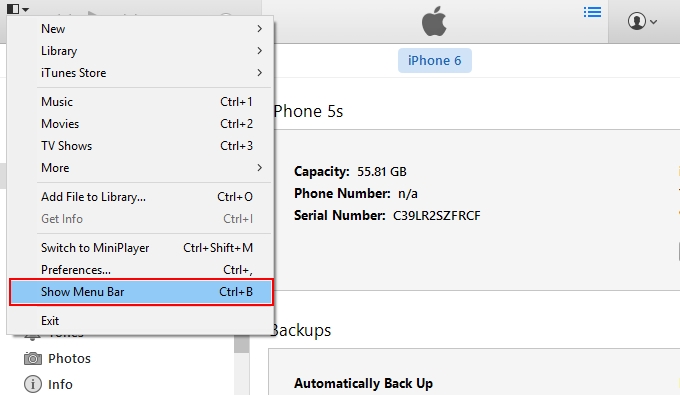
You may choose either way to move music from iPhone to Windows 10 based on your situation. However, if you still find the above two methods unsatisfying, try this Phone Manager then. As a desktop application, it is able to manage all of your iPhone data without any limits and it’s much easier to operate than iTunes.
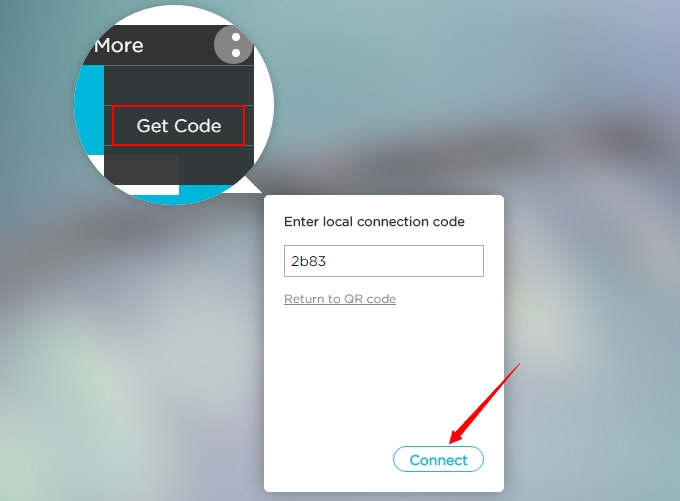
Leave a Comment