Learn How to Add Objects into Photos with these 6 Best Tools
Apowersoft Background Eraser
The first tool that comes with an intuitive interface and easy-to-use features is called Apowersoft Background Eraser. This is a stunning desktop program that instantly separates that foreground from the background in just a few seconds. With a transparent background, you’ll easily add objects into photos. You can upload your own photo as the background or use its built-in background templates.
Tips:
It lets you drag/move the object freely using your mouse from the areas you want to take it place.
- Download and install the software on your computer.
- Choose among the three recognitions to import a photo.
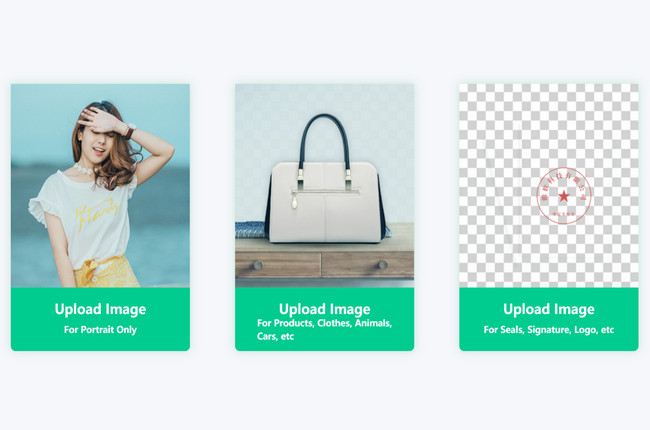
- Next, you will see the background image will be removed automatically.
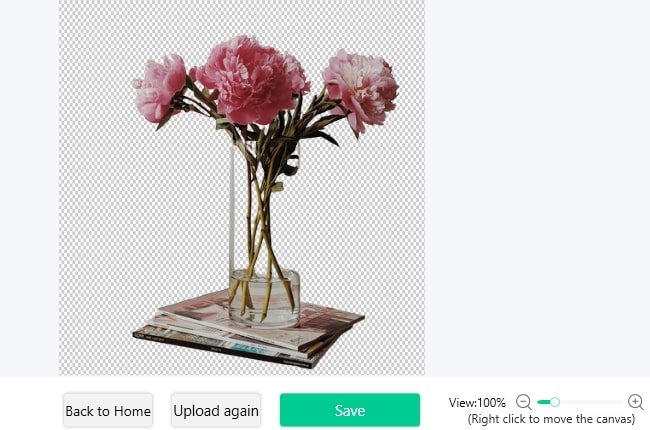
- After that, click “Change background” to edit your image and create your own design. Or, you can use your own background just click the plus icon.
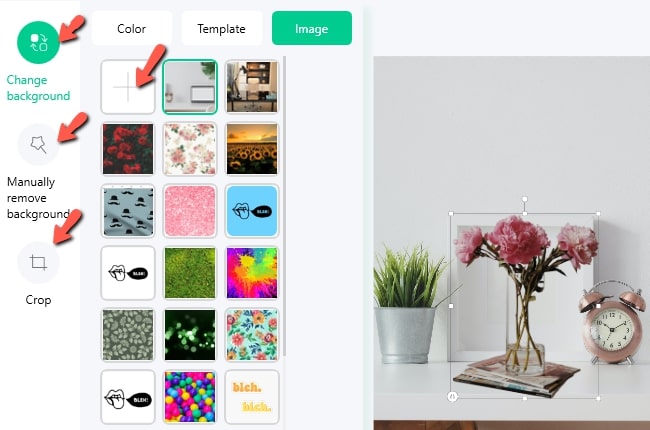
- If you are already satisfied with the result, click the “Save” button.
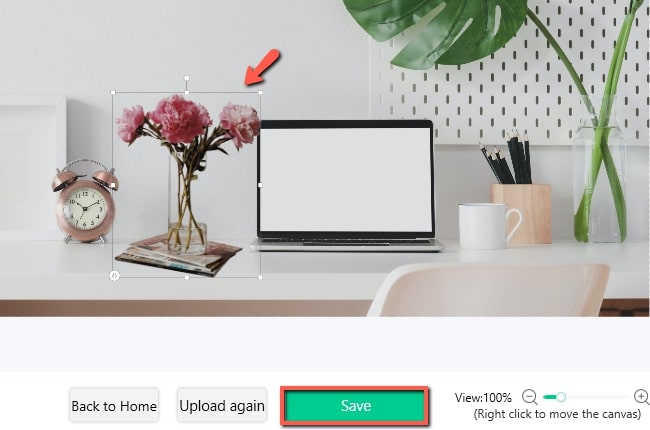
Apowersoft Watermark Remover
Apowersoft Watermark Remover is considered one of the best programs that can help you easily add objects into pictures. It provides a user-friendly interface and functions that are appropriate for newbies. You can customize the object’s size, location, rotate it, and adjust the transparency level before you process it. If your photo consists of unnecessary parts that you want to remove, you can use its remover tools including the polygonal lasso tool, marquee tool, and brush tool. Besides that, you can import and process as many photos as you want. For you to add objects into photos using this useful tool, follow the steps below.
- First, download and install the software on your PC.
- Open it and choose “Add watermark to image” for your method. Then click the plus sign icon from the interface to import the photo you want to edit.
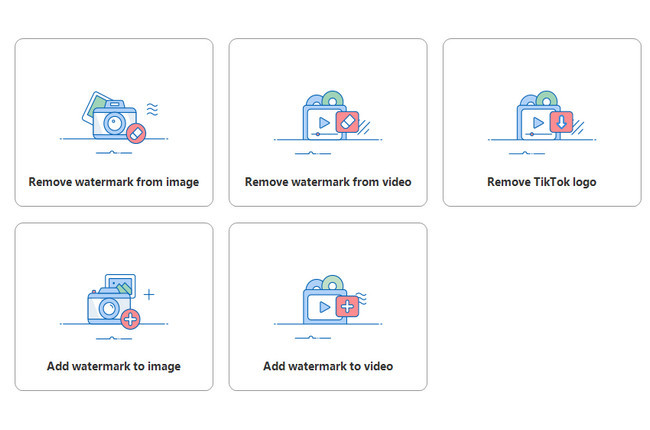
- Once imported, click the “Add image” button to import an object from your computer you want to add in your image.
- Next, drag the image from the areas you want it to be added. You can change the size, rotate it, locate (custom, sudoku, tile), and adjust the transparency.
- Then click the “Convert” button to process the image and it will instantly save it into your PC.
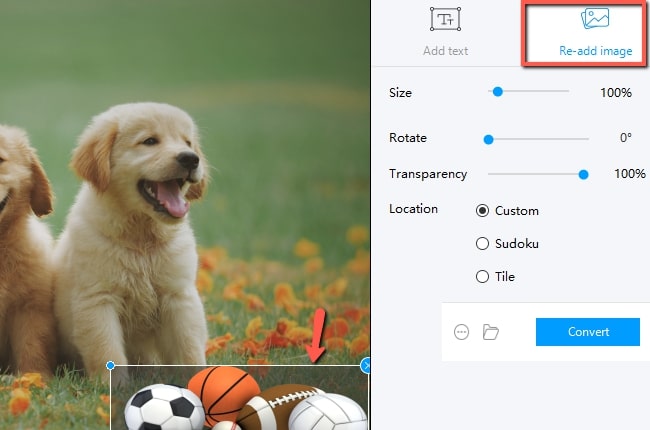
Canva
Canva is a web-based solution that allows you to quickly and easily add objects to the photos. The process of adding objects is simple, thanks to its simple and easy to understand features. Also, it provides a lot of awesome templates to help you create stunning photos. The flip-side situation is that you have to sign in or purchase in order to save the edited photo. To learn how to add objects into photos, follow the steps below.
- Go to your favorite web browser to visit its official site.
- Next, click the “Create a design” button to fill the custom dimensions to start editing.
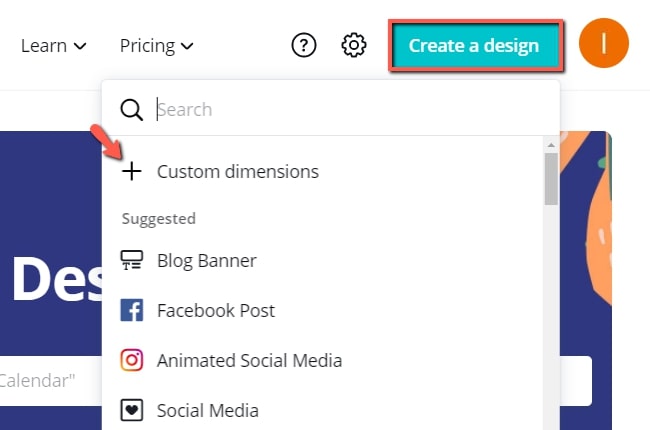
- Then click the “Upload an image or video” button to upload photos you need to edit.
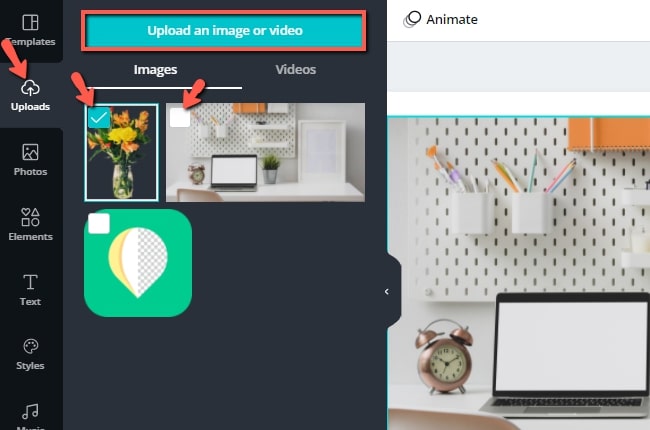
- Choose any of those photos you imported as your main image, and then click an object you want to edit.
- Then click the “Download” button to save it on your computer.
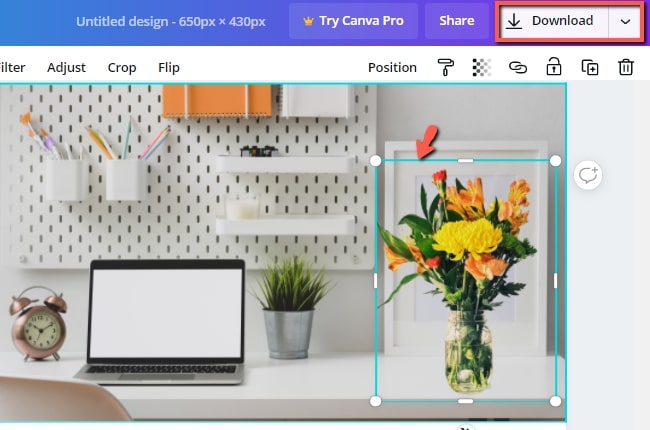
Befunky
Another online tool you can rely on to objects into picture is Befunky. It allows you to import and multiple add objects without any limitations in one image. The interface is also designed to be simple and can be used by any sort of user. Moreso, the item can be resized and the areas that you want to retain or delete sliced. The only drawback is you need to purchase so you can use its other advanced features. For you to add objects into photos, follow the steps below.
- Visit its official site to search for BeFunky.
- Click “Get Started” > “Edit a Photo” > “Start New” buttons to start editing.
- To import photo, click “Open” > “Computer” buttons. Then click the image you want as your main image.
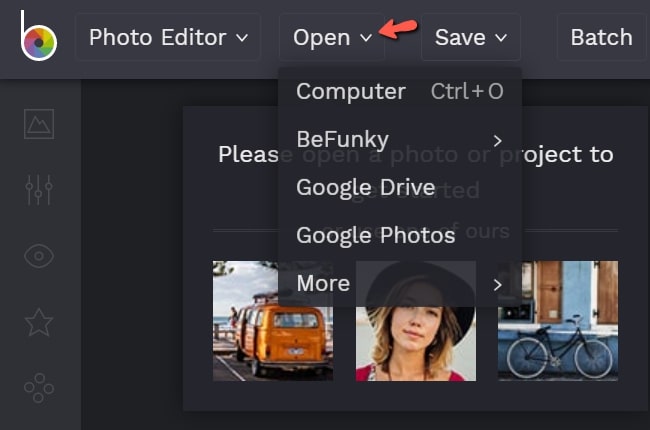
- After that, hit the photo library icon and “Computer” button to import the object you want to add in your main image. Then click the object and hit the “Add as layer” option to add it to your image. Tips: Make sure your object background photo is transparent.
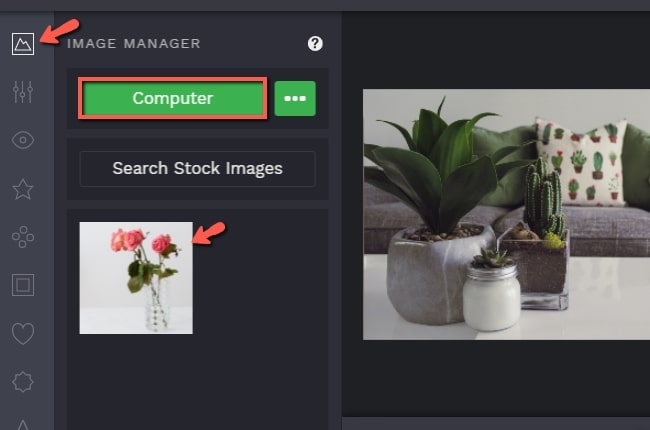
- Finally, click the “Save” > “Computer” buttons to save it on your computer.
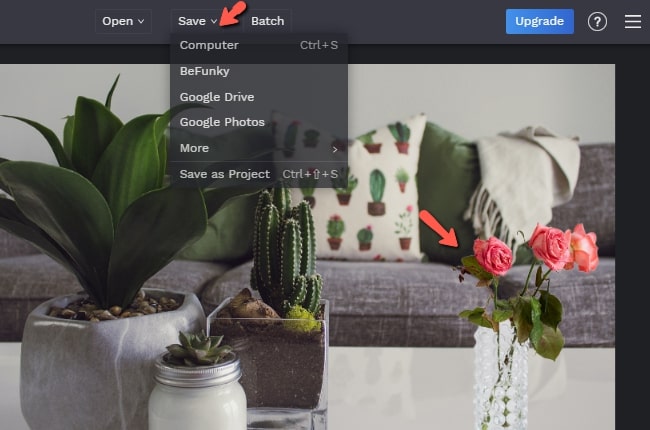
PicsArt
If you’re looking for a useful app to add objects into photos, thenPicsArt is your best choice. It offers photo features that allow you to overlay your picture with one or more images or objects. Though this app provides lots of features that require extensive efforts to learn how to use it, still, you can use it to easily add objects into photos. Follow the step-by-step guide below.
- From your device, go to your App Store or Play to install the app.
- Tap the “Edit” button to choose your photo.
- Once done importing, tap on “Add Photo” and select the object that you would want to add or use from your image. You can resize, use the blending mode, and more to fit into your image.
- Then hit the arrow right icon from the upper right interface and the “SAVE” button to save the edited image on your device.
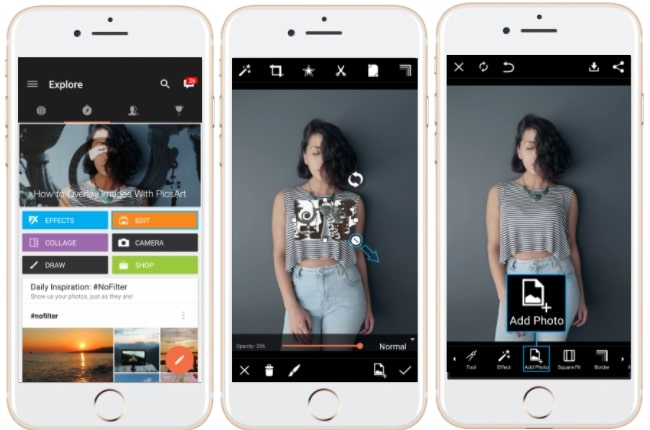
MagiCut
Last but not least solution to help you add objects into photos is MagiCut. It will detect the background of your object and instantly remove it. Also, it lets you use the cutout object to another image. It provides a built-in backdrop design, and if you want to add your object you can also use your own image. Using this app, you’ll learn how to quickly and easily add objects in pictures. Just refer to the steps below to learn how to use this simple app.
- First, install the app on your device from the Play Store.
- Second, click the “CutOut” tool from the interface to choose for the object in your photo library.
- Third, this app lets you use the brush tool to mark the areas of your object photo you want to remove and make the background transparent. This can also detect the background of your photo and remove it.
- Fourth, import the photo again which you want to add the object by tapping the “Gallery” icon.
- Finally, drag the object where you want to place it. Then tap the checkmark icon to save it.
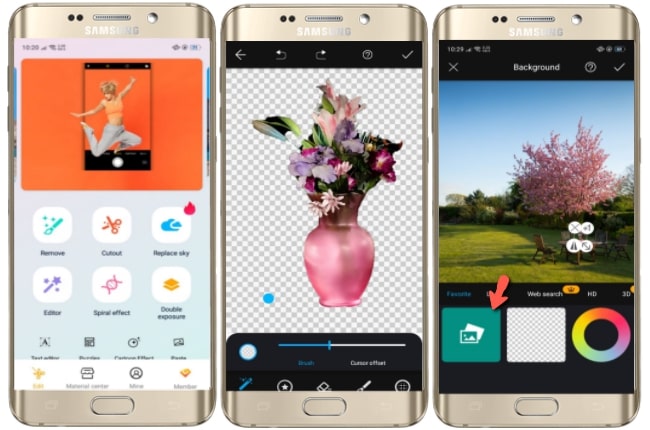
Conclusion
Nothing is more important when you use a reliable tool to help you add objects into photos. Indeed the tools listed above are useful and reliable on which you can rely. Based on the review, Apowersoft Background Eraser is the most recommended tool. With its simple interface features, you can have the best result fast and easy.

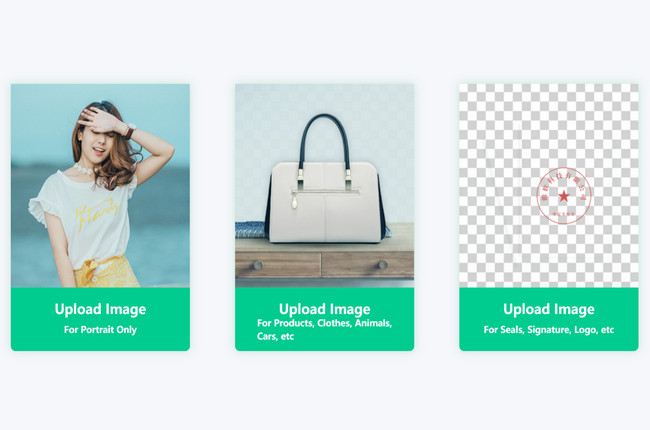
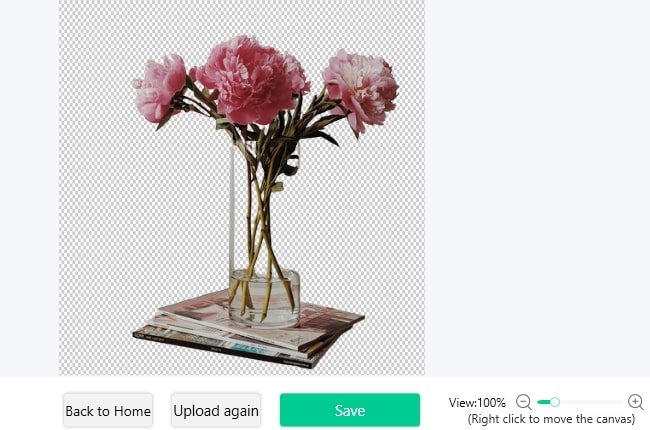
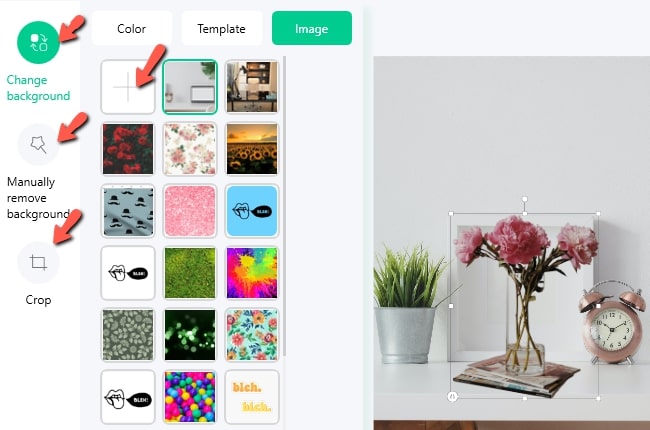
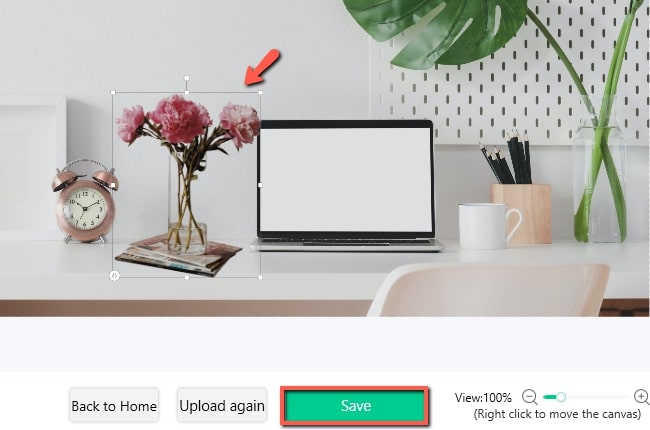
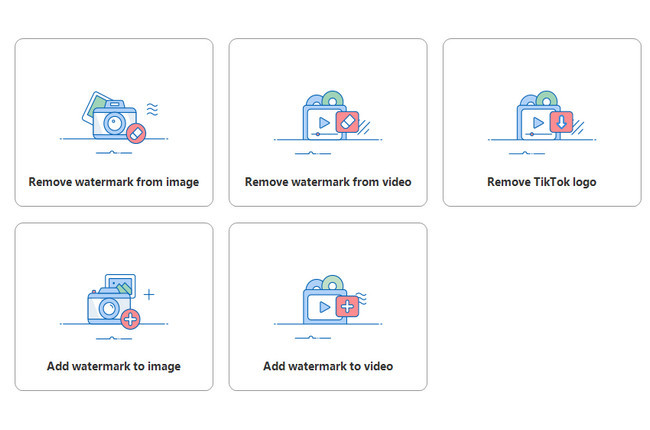
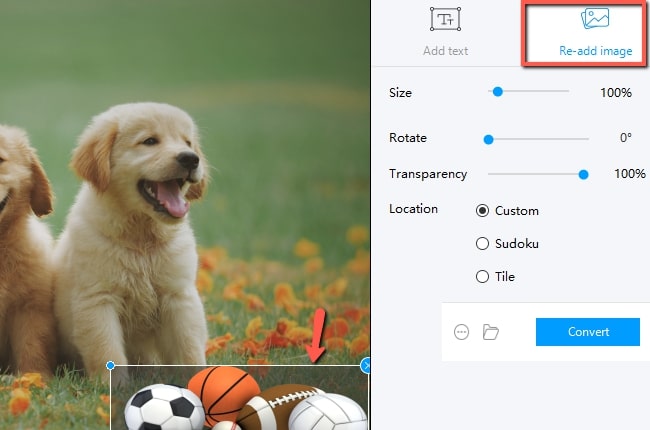
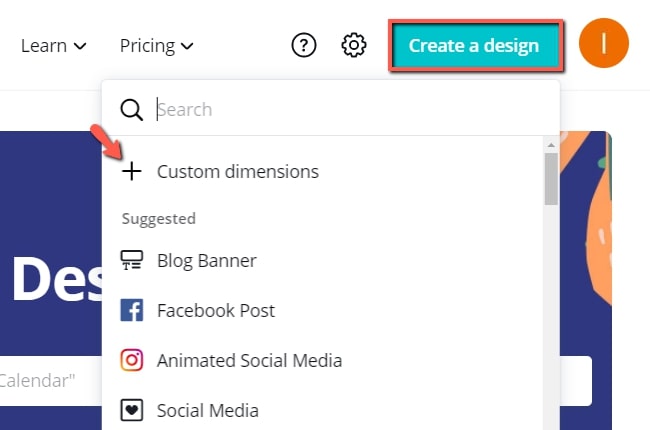
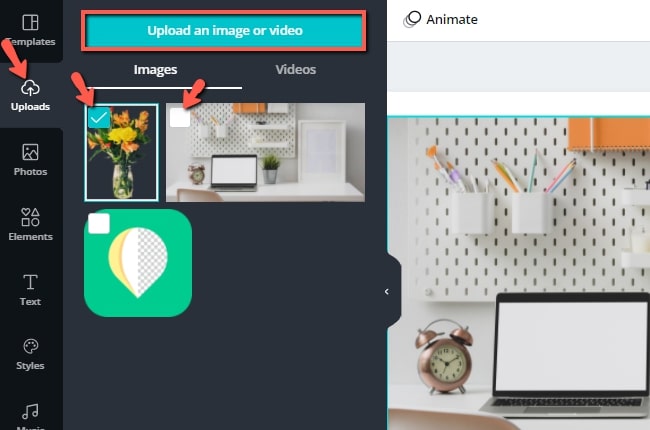
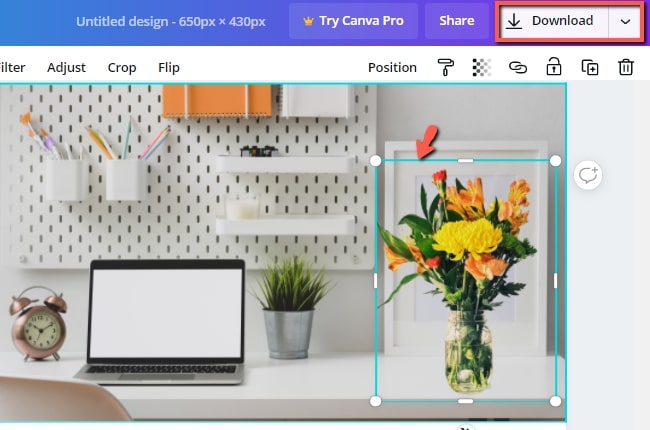
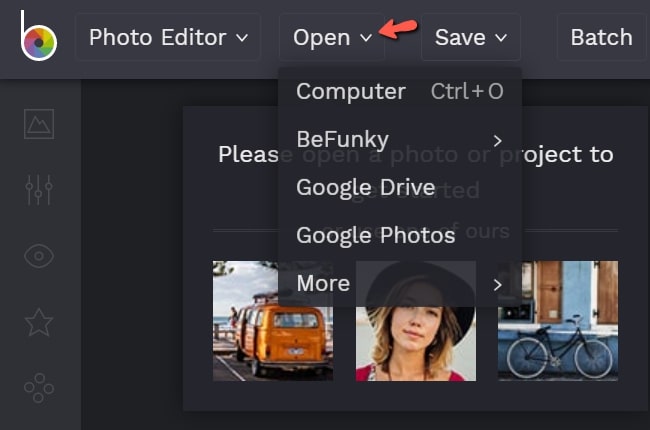
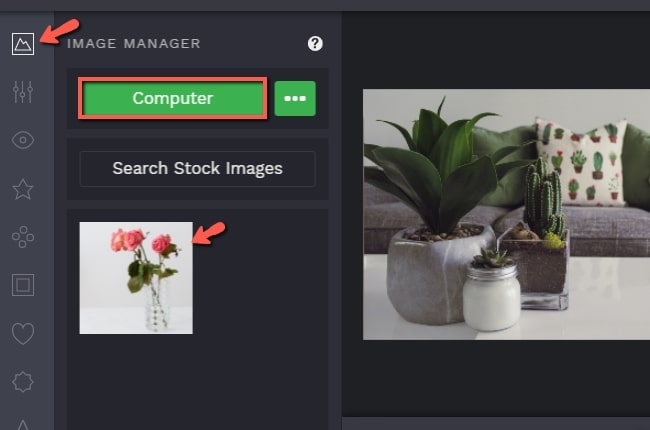
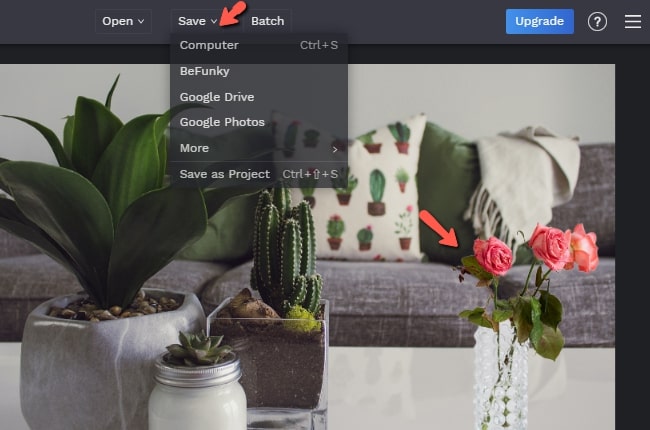
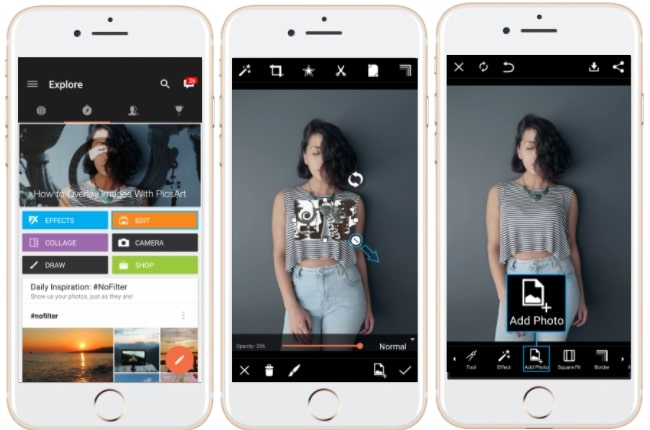
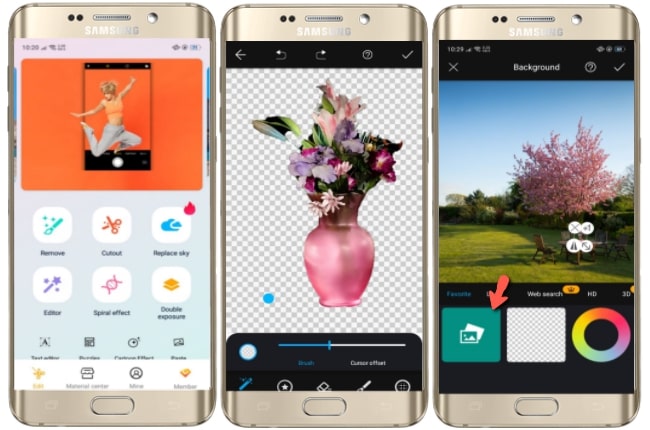
Leave a Comment