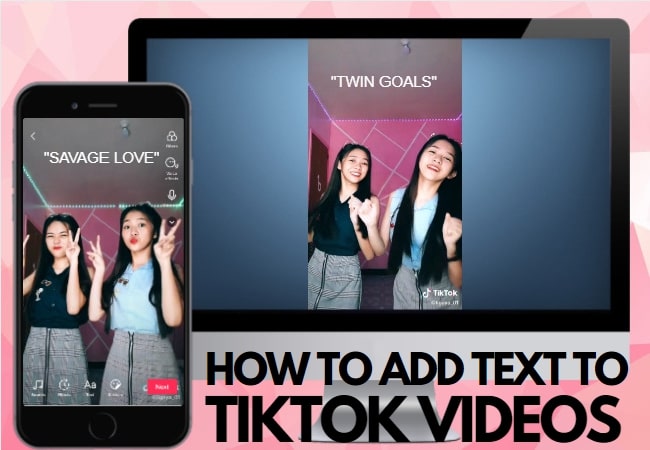
TikTok is one of the prominent mobile video-sharing platforms these days. Younger generations are used to share their videos while dancing, singing, and lip-syncing. Adding text to TikTok videos is an efficient way to communicate with your viewers because not everyone speaks English. Aside from that, this can help your viewers to understand the content more clearly. So if you’re wondering how to add text to TikTok videos, dig deep into this article. Here, we’ve gathered the leading video makers for different devices, including computers and mobile devices. Also, the tools listed below will enable you to insert text to TikTok videos with great ease.
How to Add Text to TikTok Videos
LightMV
LightMV is the best online video maker that you can use to customize your TikTok videos. Furthermore, this online tool is accessible across different web browsers, including Google Chrome, Mozilla Firefox, and Safari. Also, it has both mobile and desktop versions that are available on different platforms like Android, iOS, and Windows. Moreover, this tool provides highly-customizable video templates that you can use to enhance the video instantly. You can insert text and multimedia files such as photos, videos, and music in just a few simple clicks. Lastly, here are the simple steps below on how to add text on TikTok videos using LightMV.
- First, visit its official website using any common web browser.
- Next, select the template you want to use on your project.
- Tips: Click the picture below to watch this eye-catching TikTok video template.
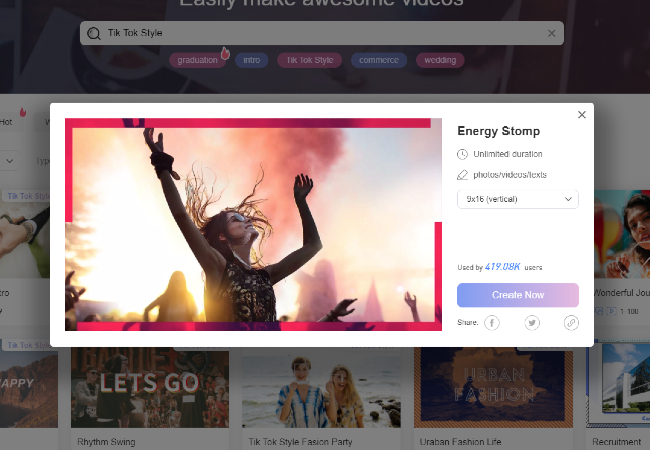
- From here, click the “+” icon to upload the TikTok videos you want to edit.
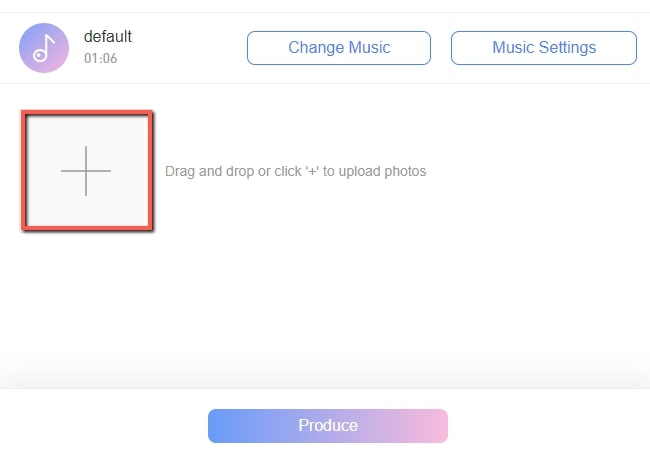
- After that, click the “T” icon below the uploaded files to insert the text you want to include in the video.
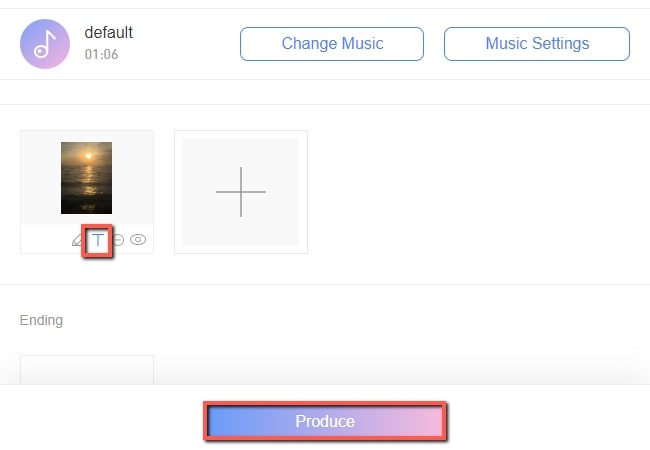
- Once done, click the “Produce” button below to render the video. Then, click the “Download” button to save the video on your computer.
Kapwing
Kapwing is another excellent online tool that will help you with how to put text on TikTok videos. Not to mention, this online tool features multi-video editing functions that you can use to level up your content. It’s great to insert text to the video using different font styles with different animations. In addition, you can share the project with your colleagues and customize it at the same time. You can check the guidelines below on how to insert text on TikTok videos with Kapwing.
- To get started, go to the official website of the tool and select the template you want to use to proceed with its editing function.
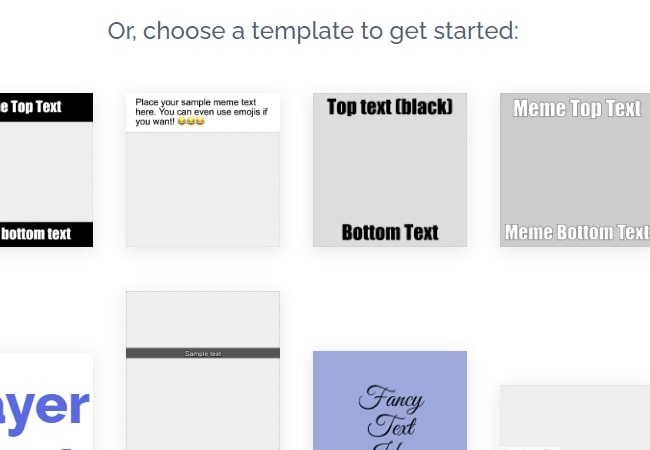
- Second, click the “Replace” button to import the video from your computer.
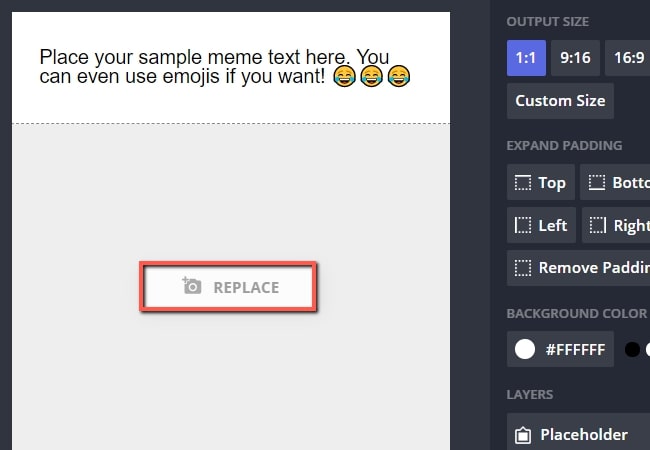
- Third, click the “Text Box” to add the text you want to insert in the video.
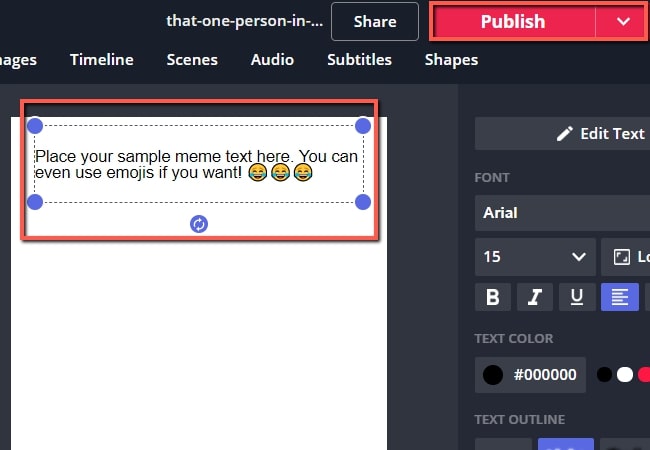
- Finally, go to the “Publish” option above and then click the “Download” button to save the file on your computer.
TikTok
Next, we have TikTok. This is a video-sharing app for both iOS and Android mobile devices. In fact, this app allows you to create awesome short videos and share them on different social media platforms. As well, using its built-in video editor will help you on how to add text to TikTok videos quickly. Meanwhile, you can also improve the content using its rich collection of filters, stickers, effects, and many more. Check the step by step process to insert text with TikTok.
- First and foremost, download and install the app from Google Play Store and App Store.
- Then, hit the “+” icon and tap the “Sounds” icon above to select an audio clip you want to use in your video.
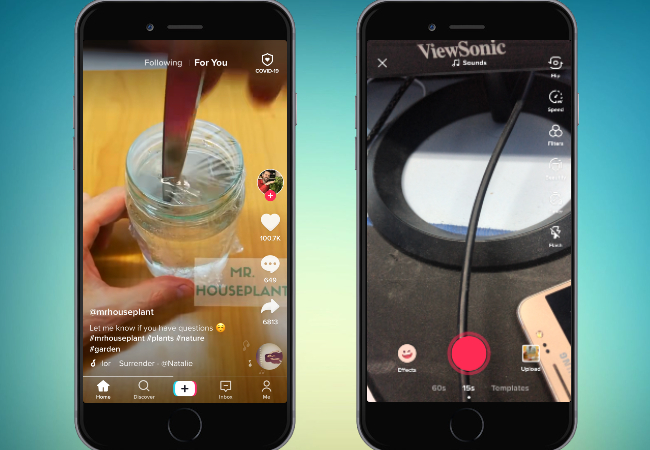
- Next, tap the “Record” button to capture the video using your phone’s camera.
- Once done recording, tap the “Text” icon below to insert text on your TikTok videos.
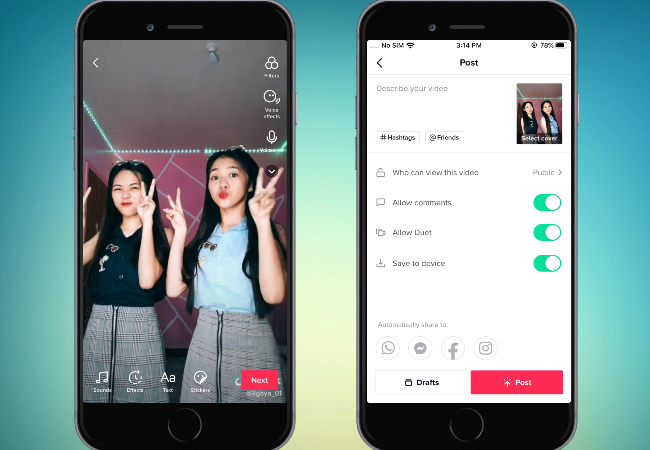
- After that, hit the “Next” button to proceed and tap the “Post” button to share and save the video on your mobile devices.
Beecut
Beecut is a full-featured video editing software capable of creating stunning videos with macOS and Windows platforms. Basically, it is one of the simplest software that will help you on how to add text on TikTok videos. Aside from that, you can insert multiple timeline layers with photos, videos, audio, text, and filters. Here are the steps that you can follow to add text to TikTok videos with this software.
- Go to its official website and click the operating system of your devices to download the installer of the software. After installing, launch the software to access its main interface.
- Then, select your desired aspect ratios for your project to proceed with its editing function.
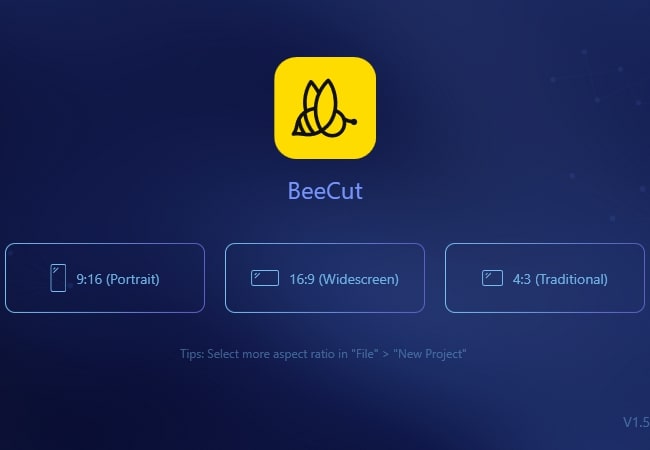
- From here, click the “Import” option and select “Import file” to upload the TikTok videos you want to edit.
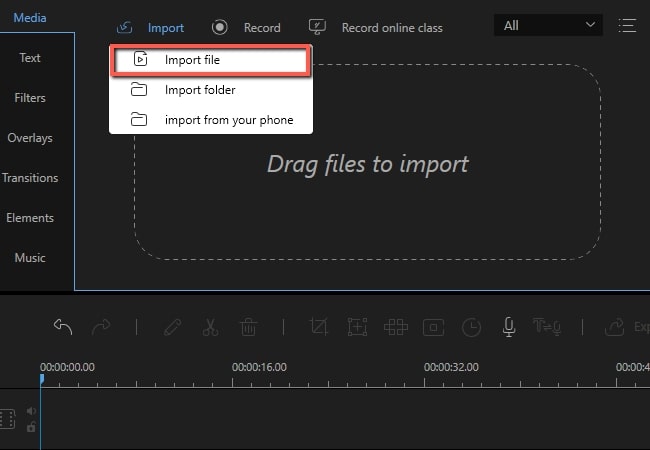
- Next, go to the “Text” option and click the “+” below to move the text layout on the timeline pane. From the timeline pane, double click the “Text” box to insert text on the video.
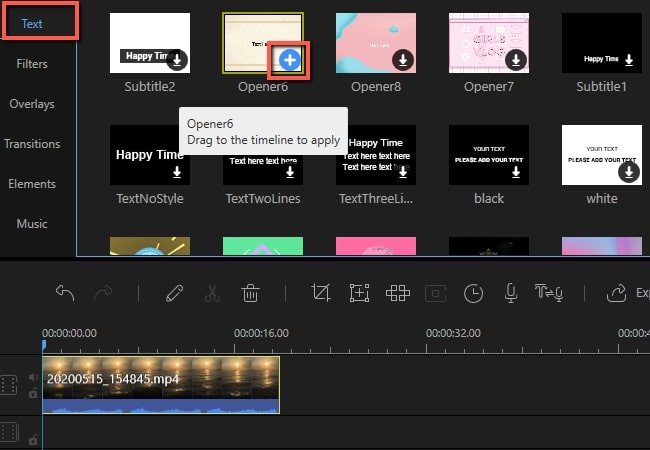
- Finally, click the “Export” button to save the video on your computer.
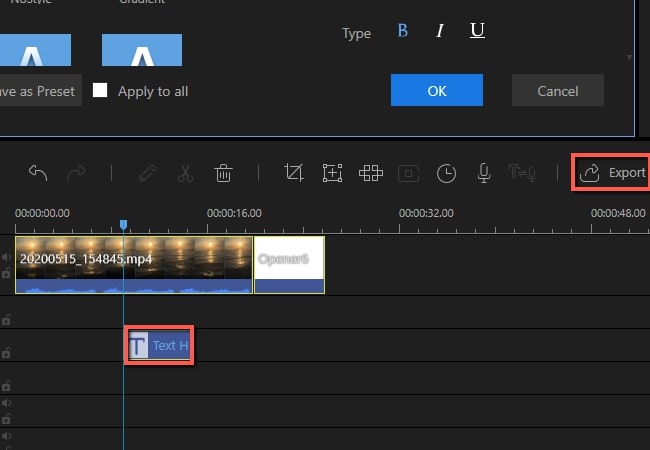
Apowersoft Watermark Remover
Lastly, we have Apowersoft Watermark Remover. This tool can easily helps you add text on videos. Follow the listed guidelines below to add text on TikTok videos fast and easy.
- Visit the official website of the Apowersoft Watermark Remover and click the “Download App” button to grab the installer of the app.
- Once it’s installed on your computer, launch the app to access its main interface. Then, click the “Add watermark to video” option to proceed with its editing function.
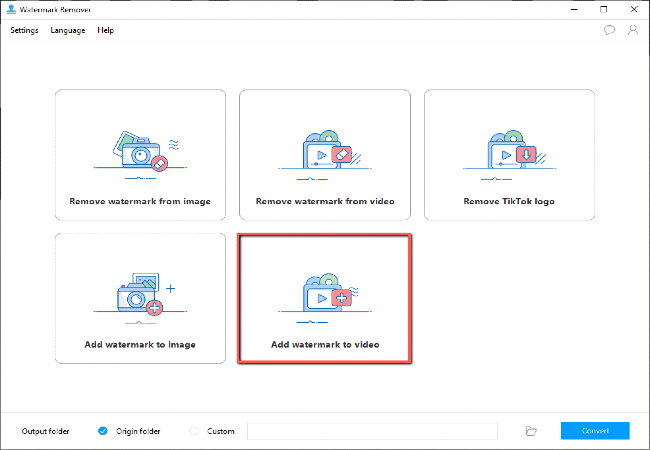
- At this time, click the “+” icon to upload the TikTok videos you want to edit.
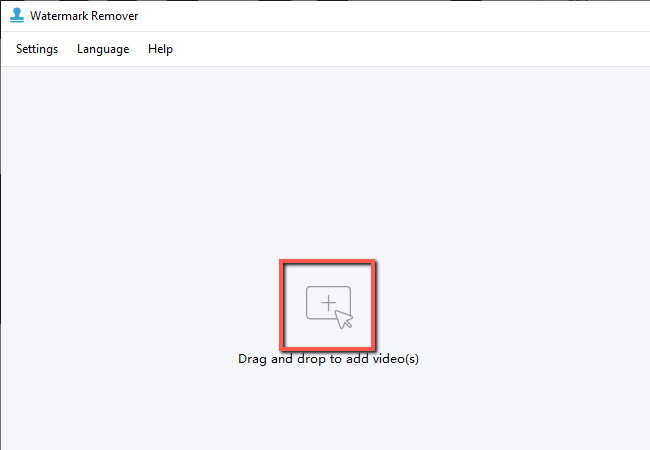
- Then, click the “Add text” button to insert text on the video.
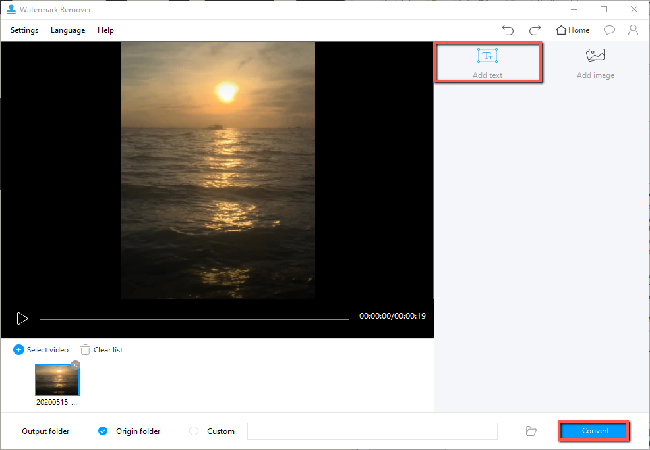
- Once done, click the “Convert” button on the lower right corner of the tool to save the video on your computer.
Conclusion
These tools mentioned above are the best video makers that can help you with how to add text to TikTok videos easily However, we recommend LightMV because of its well-designed templates that allow you to add text to TikTok video instantly. Aside from that, it has the most straightforward interface that can be accessed from multiple devices and browsers. For more suggestions, feel free to comment down below.
Leave a Comment