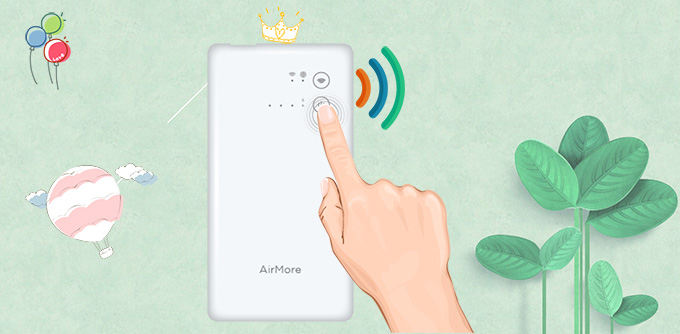
AirMore+ A1 is a combination of wireless hard drive and high-capacity power bank. It can store the important and large files transferred from the phone so as to free up the phone memory and expand the phone storage. Besides, it can also charge your phone anytime anywhere so that you don’t need to worry about your phone going out of power. To learn how to use AirMore+ A1, please refer to the instruction below.
Detailed guide on how to use AirMore+ A1
How to Transfer Files
You can use A1 as a WiFi hard drive to transfer files between mobile phones and this device. Or you can connect it to the computer as a U-disk.
Between A1 and phone
- Plug in TF card into the card slot of A1.
- Press the WiFi button of A1 to turn on the WiFi.
- Open the phone, go to “Settings” > “WiFi” and connect to the WiFi with the name of “AirMore_xxxx”. Note that the initial password is 12345678.
- Open AirMore+ app on your phone. If you haven’t downloaded it, you can click the download button below.
- Transfer files from phone to A1 or vice versa within the app.
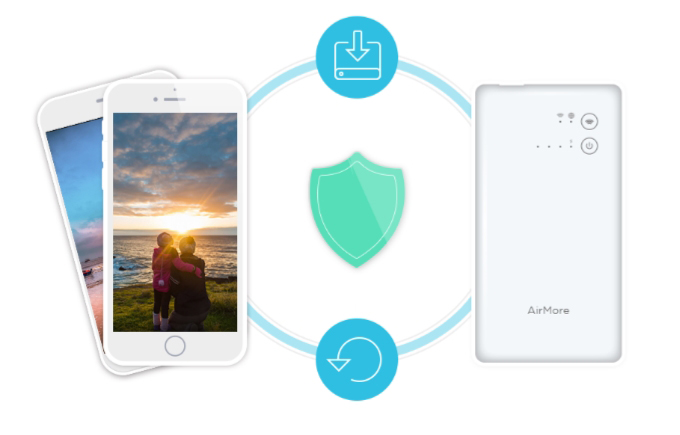
Between A1 and PC
- After A1 is turned off, plug the Micro USB connector of the original USB cable into the A1, and plug the other end into the computer.
- Once the computer recognizes A1 as a removable disk, you can begin to transfer files.
How to Charge the Device
With a large capacity of 6500mAh, A1 can help you to charge multiple mobile phones simultaneously. Besides, you can also use the original USB cable to charge A1 in a fast way.
How to charge the phone
Connect the type-A plug of a matched USB cable to the USB port of the portable charger, and connect the other end to your phone. Then it will begin to charge. Disconnect the USB cable to stop charging.
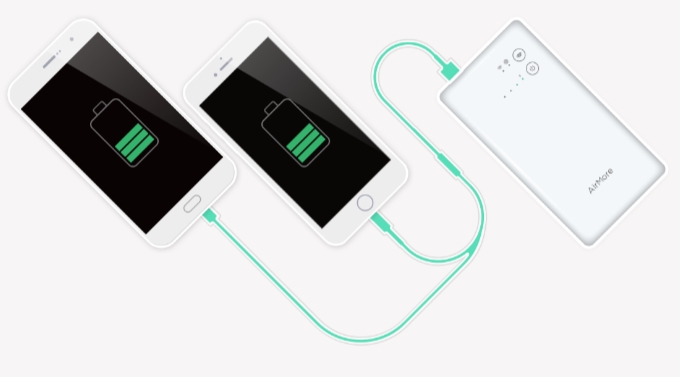
How to charge A1
Connect the Micro USB plug of the original USB cable to the Micro USB port of the power bank, and connect the other end to the adapter or the computer to charge A1.
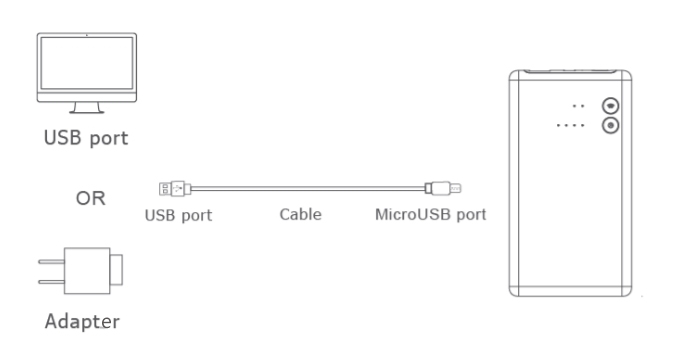
Common Questions
Q: How many devices can be connected to A1 for file transfer?
A: You can connect up to 8 devices to share files within A1.
Q: What is the power capacity of A1?
A: 6500mAh.
Q: How long does it take to fully charge A1?
A: Less than 1 hour.
Q: How many times can I charge my phone using A1?
A: It depends on the phone. Usually, it can charge your phone twice or more.
Q: What is the original password of the A1 WiFi?
A: It’s 12345678.
Q: How to set WiFi name and password of A1?
A: Open AirMore+ app, tap the icon at the upper left corner, go to “Settings” > “Device WiFi”. There you can set the WiFi name and password. If you don’t want to set any password, you can leave it blank.
Q: How to reset A1 WiFi password to factory settings?
A: Long press the WiFi button until the light is off. Then the WiFi name and password is reset to factory settings.
Q: How to turn off the A1 WiFi?
A: Press the WiFi button twice and it will be turned off.
Q: Why can’t I see the WiFi produced by A1 after I pressed the WiFi button?
A: It will take some time for the WiFi to be turned on. Usually, you can see it in about 40 seconds.
Q: Why can’t I access the internet after I connect my phone to the A1 WiFi?
A: You need to connect to Internet within the app in order to get access to the internet.
Q: Are the files stored in A1 safe? Will they be uploaded to your server?
A: Don’t worry. The files are transferred through the local network. This means whatever files you transfer, the data will be kept in your own local networks.
Leave a Comment