
One of the cutest and most stylish open-world 3D MMORPG mobile games popular these days is Lumia Saga. This game has the ultimate attributes and classes that you and your team can use during the game. If you an adventurous type of gamer, this game will allow you to see more of Lumia’s world along with the expedition team. That being said, it is going to be a waste if you can’t fully enjoy it. Your phone screen is too small to see the many intricate details. So, we listed two of the best options that you can consider using. Read below to learn on how to play Lumia Saga on PC.
How to Play Lumia Saga on PC
ApowerMirror
Not just being able to play on a bigger screen, ApowerMirror can also allow you to remotely control multiple device on your PC. One noticeable feature that you will surely like is the HD quality of the video. On top of that it has a 100% responsive interface without any latency or lag. If you want to record your computer screen while playing, you can also do that. If you are wondering if this can also work with Apple devices, the answer is yes it can! Meanwhile to play Lumia Saga on the computer read the guide below.
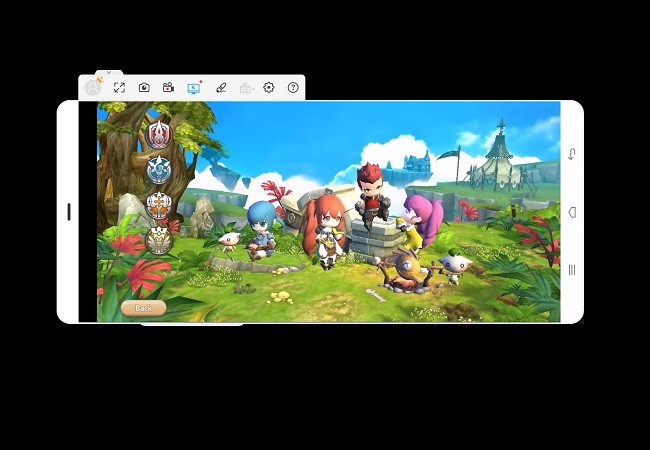
- Download and Install the app using the download buttons below. There is a button for your phone and PC.
- Launch the app on both devices.
- Now go to your phone and enable USB Debugging under settings. You can find it under “Developer options”.
- Now get a USB cable and connect your phone and your PC.
- Once the phone is recognized by your PC, you will see a pop-up window on your phone, click “Start Now” to begin mirroring.
- If you also want to use the keyboard and mouse click on the “KEYBOARD” icon located at the right side of the interface.
Memu
Memu play is another desktop application that you can use to play Lumia Saga on PC. You might be wondering if this game can be really played using a desktop app when it is a game for a mobile device. Well yes, you can. This app is an Android emulator that can turn your PC into an Android device-like interface. In addition, you can download apps from the Play Store and sync as many accounts as you want. This is also a good option since you will be able to play the game on your PC along with your PC mouse and keyboard. To use it, you can follow the steps below.

- Download and install the application from the official site of MEmu.
- The tool will require you to log-in your Gmail credentials to access Play Store.
- Once logged in, find the Lumia Saga Game.
- Finally, download and launch it. From there you can now play with full screen.
Some Simple Tips

- Be smart in choosing the right class.
- Make sure to level up each class characters that you possess.
- Your skills are very important. You have to upgrade your skills each and every time you will have the chance. Maximize it because it can be really useful especially if you are on a high level.
- Make sure to get each class promoted.
- Collect core system and weapons.
- Customize and level up your gears.
- Always be aware with the auto-battle.
Conclusion
Now you can be the best upon learning some of the most crucial information about playing the game. You also try the two apps suggested to play Lumia Saga on PC. Both are efficient, however ApowerMirror might bring more than just mirroring capabilities alone.
Leave a Comment