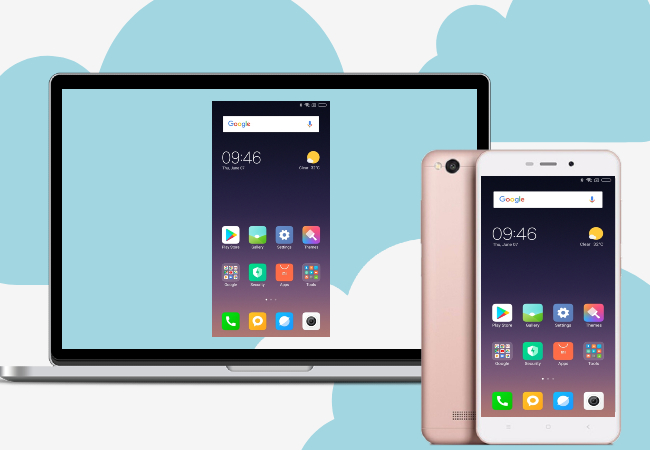
Overall, Redmi mobile phones are another top of the line Android devices that features an amazing display, decent cameras, and long-lasting battery life. Since these phones are budget-friendly too, they are now highly in-demand. If you have one, you may want to mirror Redmi to PC or Mac since it will be a lot easier for you to see your files on a larger screen. Continue reading this article to learn how.
How to Mirror Redmi to PC
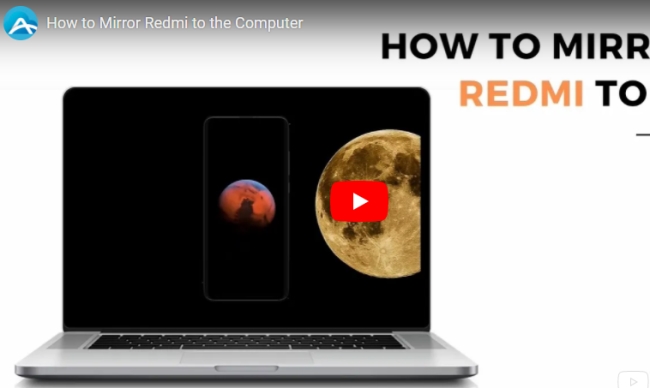
Built-in Mirroring
The latest Redmi phones are now upgraded with built-in mirroring features which can cast computers and tv. As long as your phone and the other device are connected under the same WiFi network, you can easily connect the two. Now you can directly mirror Redmi to PC!
- Open your phone and go to Settings.
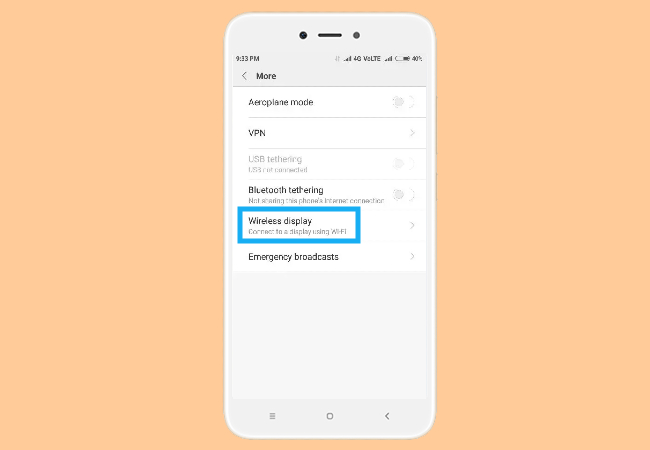
- From settings, tap More, then Wireless display. Wait for a few seconds and once the name of your PC appears, just tap it.
ApowerMirror
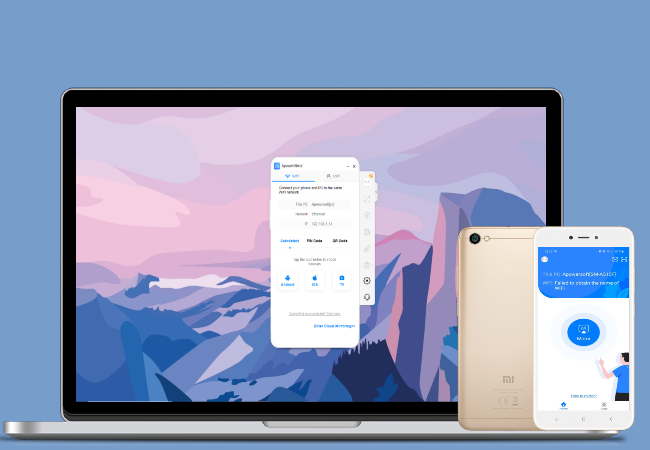
One of the leading mirroring apps today, ApowerMirror has the ability to cast Redmi to PC using its advanced mirroring technology that displays clear graphics and smooth transitions. The app also comes with handy built-in features one can enjoy during the mirroring process. If you’re an avid gamer, ApowerMirror also allows you to control the game using your computer’s keyboard and mouse. Here is the detailed way to mirror Redmi to PC:
- Go to its official website and download the app. Or, you can use the download buttons below.
- Once the app is installed, open it and tap the mirror button.
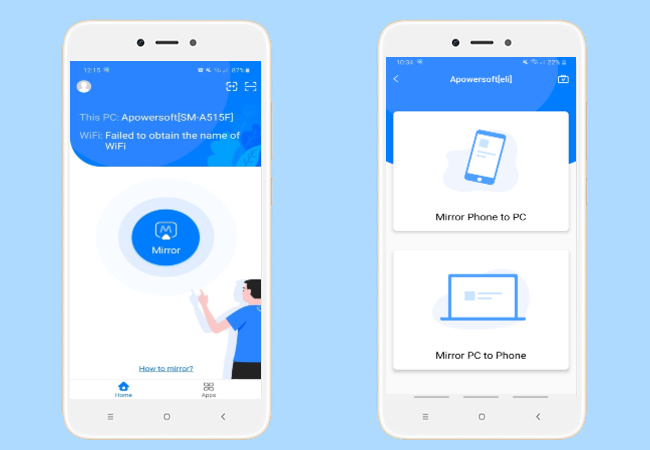
- Then, tap the name of your pc once it appears and select Mirror Phone to PC and Start Now to begin mirroring.
LetsView
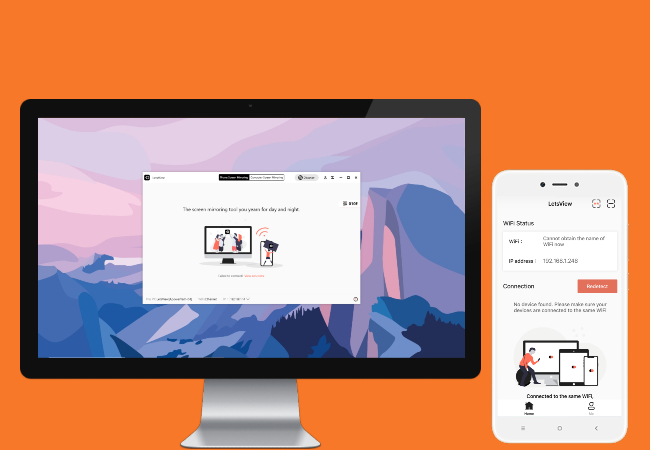
Another fine mirroring application to mirror Redmi to laptop is LetsView. Known as a free mirroring application, this app can go against premium applications with its high-resolution display and built-in tools available on paid applications like screen recording, screen drawing, and screen capturing. Just follow the guide below to use it.
- Install the application using the download buttons below.
- Launch the app and wait for the app to detect your phone.
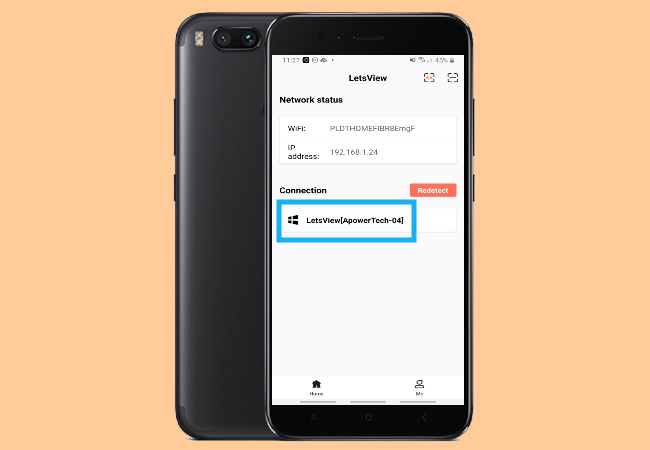
- Tap the name of your PC and click Mirror Phone to PC. Once a new tab appears, just tap Start Now to mirror.
AirMore
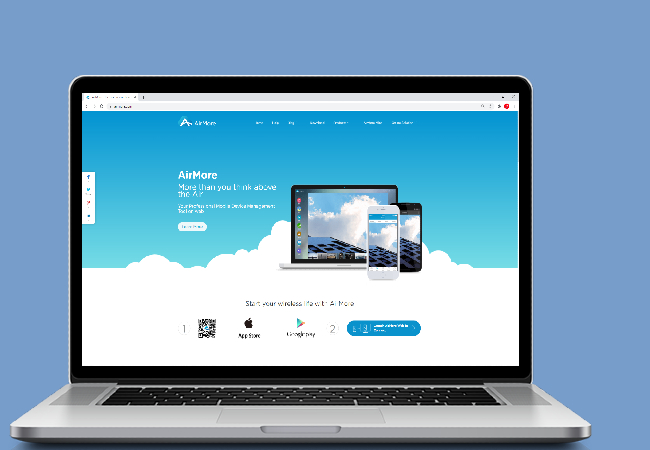
Likewise, AirMore can also mirror Redmi phone to PC. Though this application is originally made as a file manager where you can import, export, play media files and delete files from your phone to pc, the application has a reflector function made for screen mirroring. Here are the detailed steps to cast Redmi to the computer:
- Download and install AirMore on your phone.
- Once installed, go to AirMore’s official website and tap Launch AirMore Web to Connect.
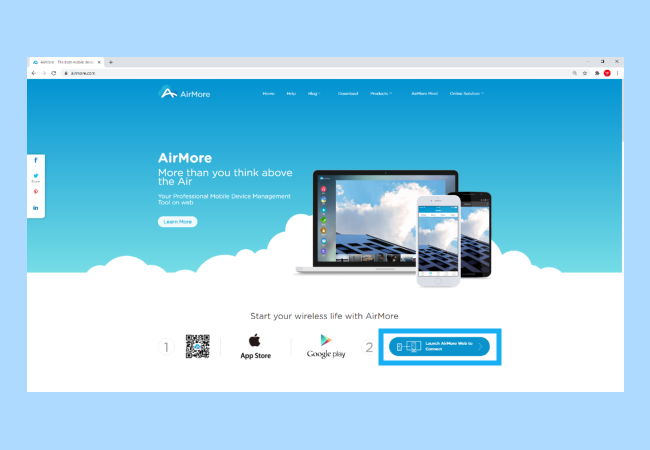
- Scan the QR code. Once connected, just tap the reflector button to mirror.
Screen Mirror
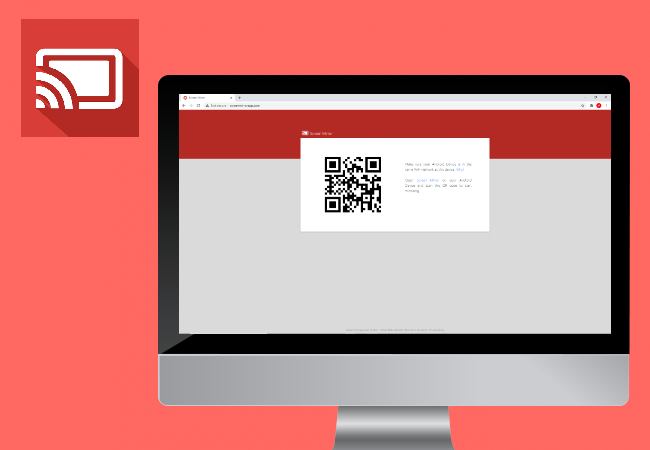
Screen Mirror allows users to easily mirror their phones to the computer. Hence, it is also compatible with Redmi. If you’re just looking for plain mirroring, this one is already fine. Just follow the steps below to enjoy the application.
- First, you must install the application.
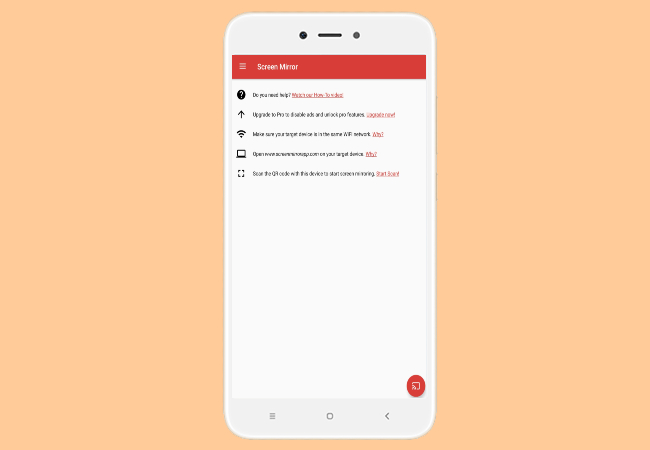
- Launch the app and tap the Scan icon. Then, go to its official website and scan the QR code to mirror.

Conclusion
That sums up all the tools you can use to cast your Redmi phone to a computer. The options are diverse and versatile to occupy your needs for screen mirroring. Although some of the apps are paid, there are also free screen mirroring applications you can count on.
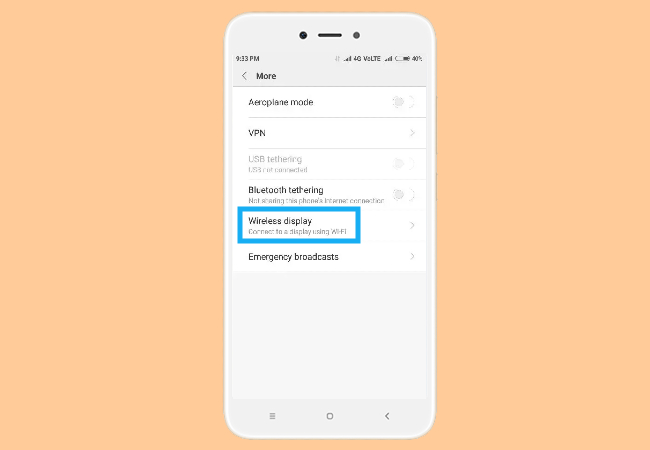
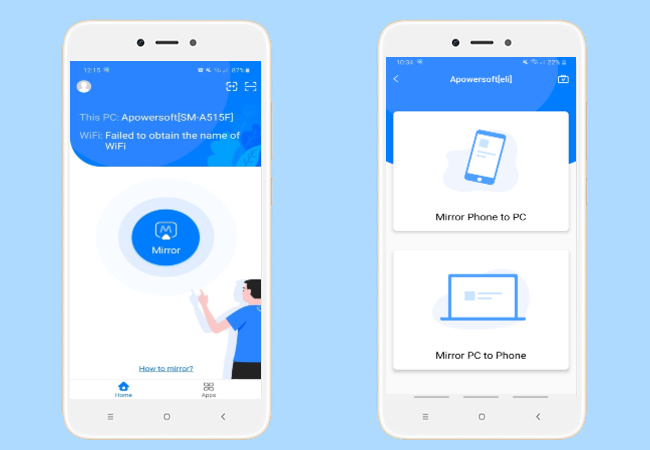
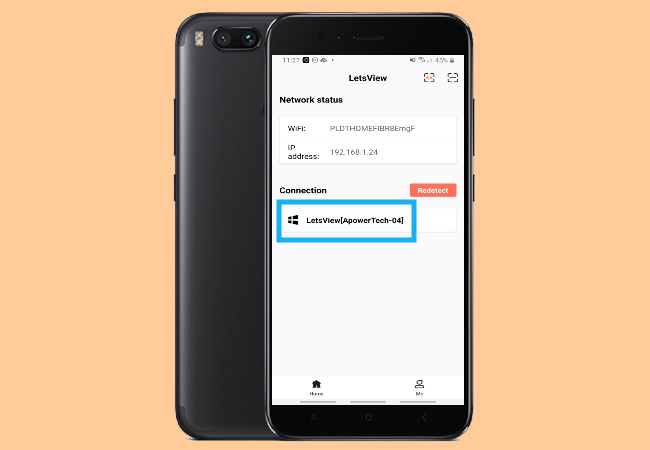
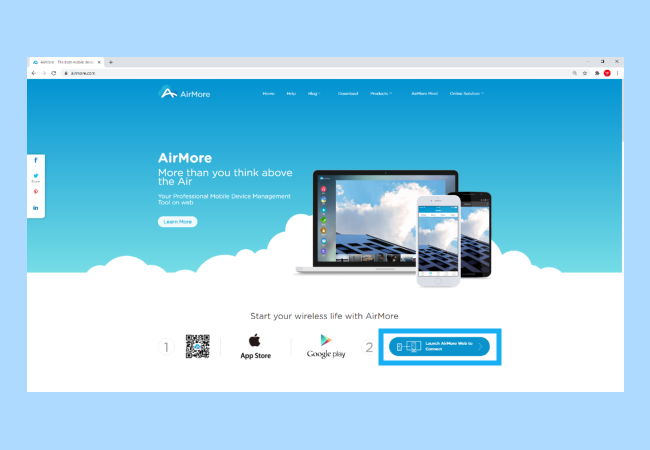
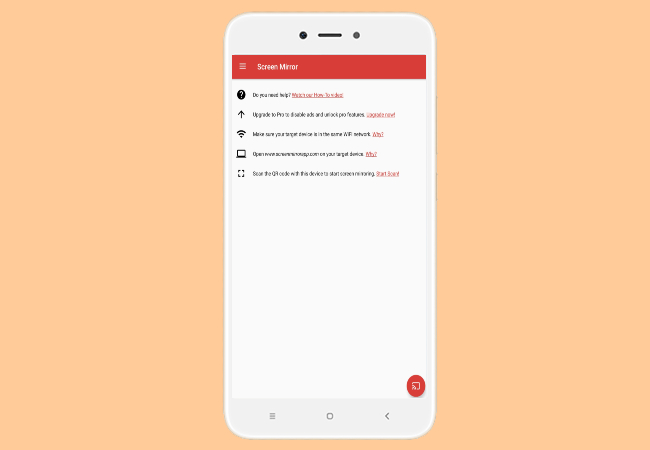
Leave a Comment