Ways to Transfer Photos from OnePlus 6T to PC
AirMore
AirMore is a free application that allows users to connect mobile phones to PC wirelessly. It lets you store, transfer, and stream data using an internet connection. With this app, you can conveniently manage your phone files such as photos, videos, music, documents, and others using your PC. Follow the steps below to transfer photos from OnePlus 6T to computer.
- Download and install AirMore on your phone.
- Visit the AirMore web page on your PC.
- Open the app on your phone and tap “Scan to connect” to scan the QR code that appeared on your computer screen. Make sure that your devices are connected to the same network.
- Once successfully connected, click the “Photos” icon on the interface and select the images you wish to transfer then click the “Download” button to move them to your PC.
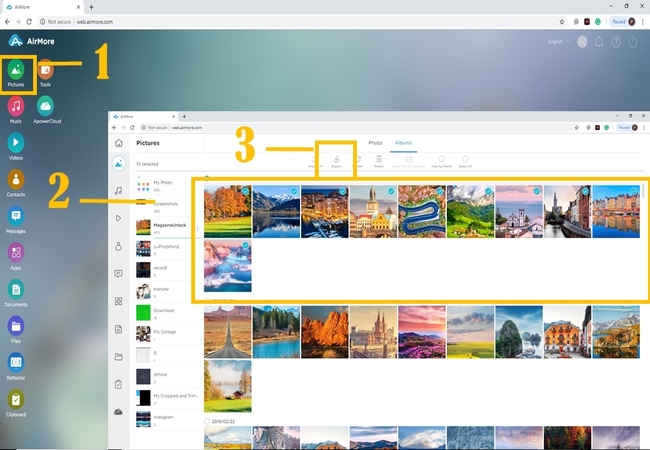
ApowerManager
ApowerManager is a file managing tool that allows you to easily manage files from your Android or iPhone using your PC. This program also allows you to transfer and backup files. Moreover, it can also help you restore them in case they’ve been deleted. This is a user-friendly app which works well on both iOS and Android devices. Proceed to see how to transfer photos from OnePlus 6T to PC using ApowerManager.
- Download the app on both PC and OnePlus 6T, and launch it afterwards.
- Connect your phone to PC using a USB cable.
- Once the connection is established, go to the “Manage” option at the top portion of the interface.
- Then, go to the “Photos” tab and choose the photos you want to move to your PC.
- Finally, click the “Export” icon to transfer your photos saved on OnePlus 6T to your PC.
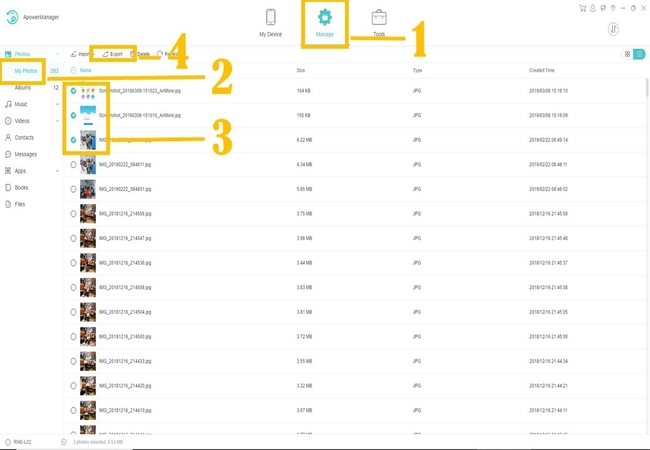
Conclusion
Transferring and backing up files does not have to be hard or confusing. Surely, the tools above provide very beneficial and consistent services that will allow you to manage and arrange your files with great ease. It is evident that both tools are easy and convenient to use when it comes to transferring photos to PC. Moreover, these tools are filled with various features and have a more user-friendly interface that makes navigation easy. Using these tools, you may now backup your photos to PC safely hassle-free.


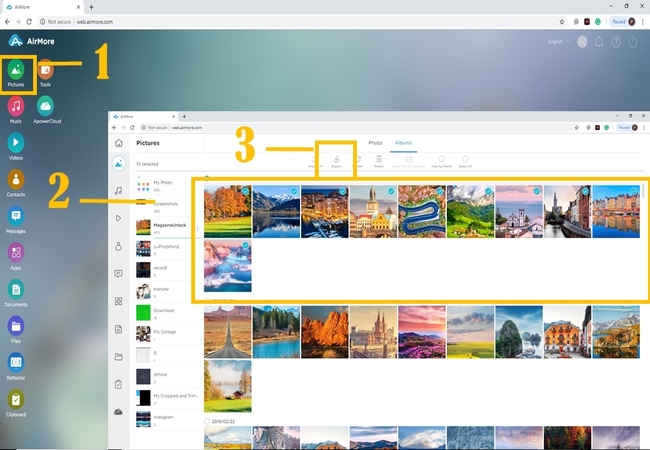
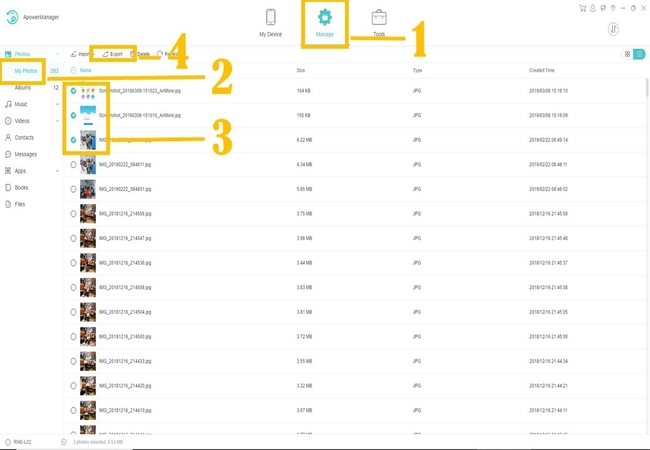
Leave a Comment