Methods on How to Mirror iPhone to Vizio TV
ApowerMirror
If in any case, you want to use an app to mirror your iPhone to Vizio TV, you can consider ApowerMirror. This is one versatile tool that can help you cast your phone to your PC and vise versa. On top of that, TVs are now supported. The tool is very easy to use. You do not have to be tech-savvy to use it. Also, the tool has a clear and smooth performance and definitely it is something you can rely on. To know how it works, check the following steps below.

- First get the app by clicking the download button below.
- Next, get an HDMI cable and set your TV source on “HDMI”. Connect the HDMI cable from your TV to your PC. Also make sure your POC and your phone are connected under the same Wi-fi network.
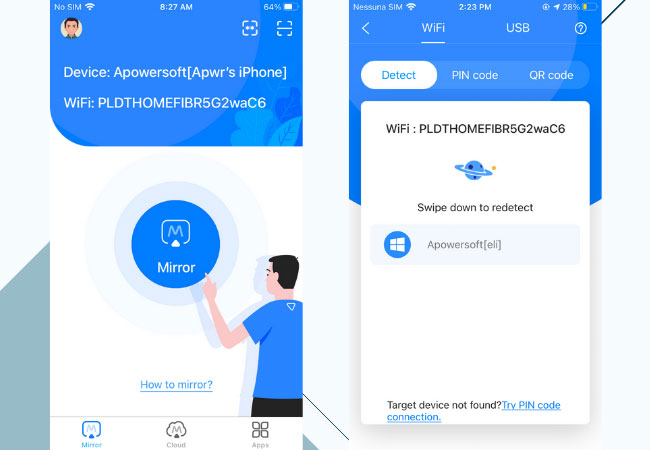
- Then start mirroring on your phone by clicking the “M” button and choose the name of your PC.
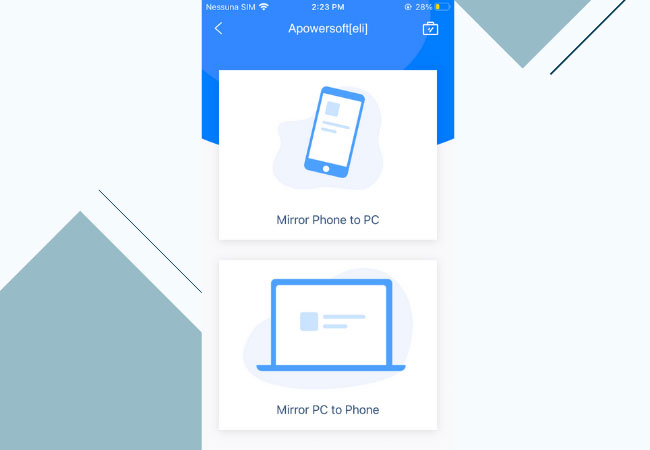
- Now, tap “phone screen mirroring” and finally tap on “Start Now” to begin the mirroring.
LetsView

Another way is by using an app that supports Miracast. This way it will be easier for you to mirror iPhone to Vizio TV. By using LetsView you do not need any cable or third-party connectors because it is compatible with TVs. Also, you can use it as a screen recorder to record your screen activity and capture photos by using the screen cap tool incorporated by the developer. That is why it is considered one of the best alternatives to Mirror your iPhone to VizioTV. To get started with the tool use the download button below and read the rest of the steps to guide you.
- After downloading the app, connect your TV to the network server where your TV is connected.
- Now launch the app on your phone. Get the pin on your TV and enter it on your phone by clicking the first icon located on the upper right-hand side of the interface.
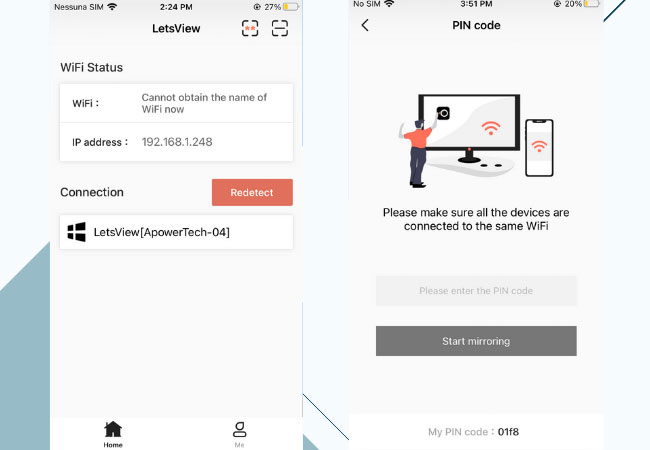
- As soon as the app is launched, swipe up from the bottom of your screen to reveal your control center.
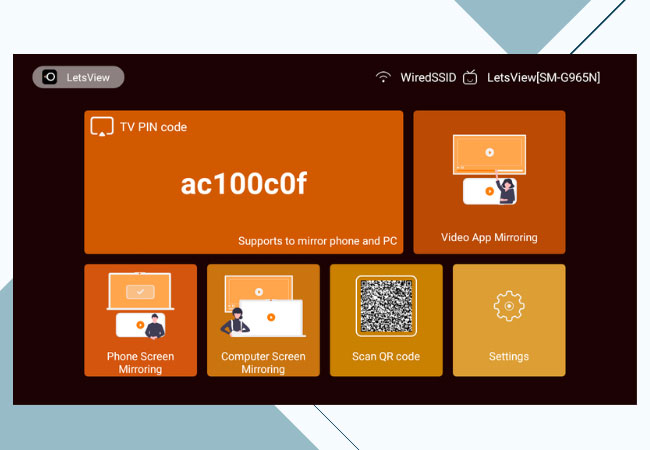
- Wait for the name of your TV to appear. Tap it and the mirroring will begin soon.
How to Mirror iPhone to Vizio TV with a Digital Adapter
The Lightning Digital AV adapter is a good choice for you to view iPhone content on your TV screen. It is easy to use and can work easily with any TV or external display equipped with HDMI input connectors (which nearly every display processes). With Digital adapter, you can also mirror iPhone/iPad to Samsung TV. Now let’s learn how to quickly mirror iPhone to Vizio TV with ease.
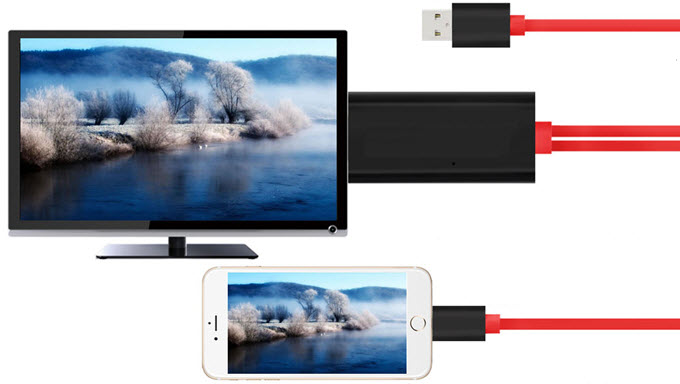
- Link the Digital adapter with your iPhone.
- Connect the Digital adapter to the TV using an HDMI cable. Make sure your TV is connected to the right HDMI input.
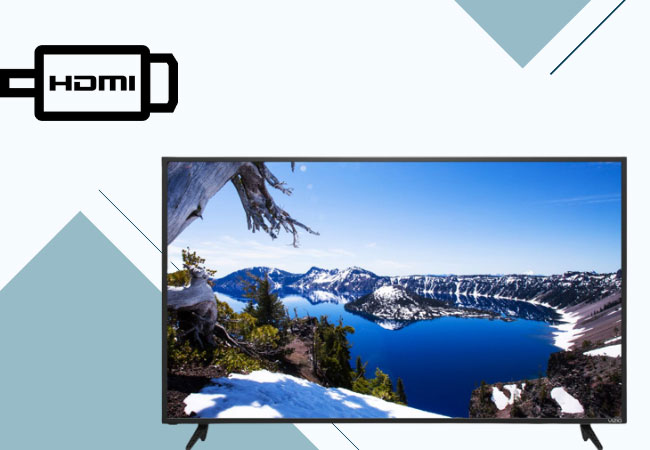
- Once connected, your iPhone screen will automatically mirror your TV.
Conclusion
That is how you do screen mirroring iPhone to Vizio TV. An alternative way is to use a screen mirroring app to stream your phone screen to PC and then connect PC to TV via HDMI. Actually, there are many other solutions available and it would be highly appreciated if you can add other ways to the comment below.

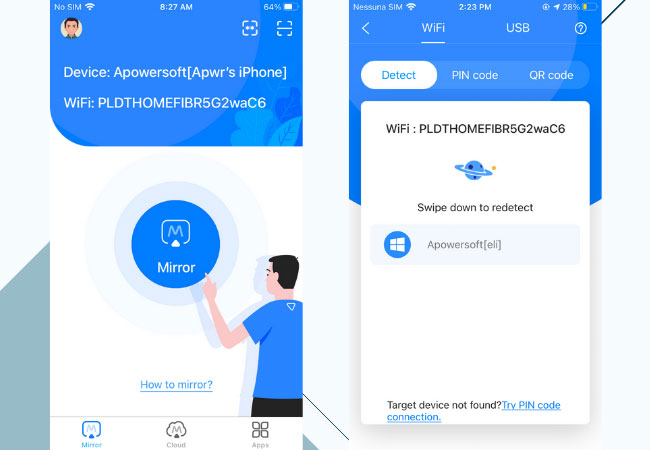
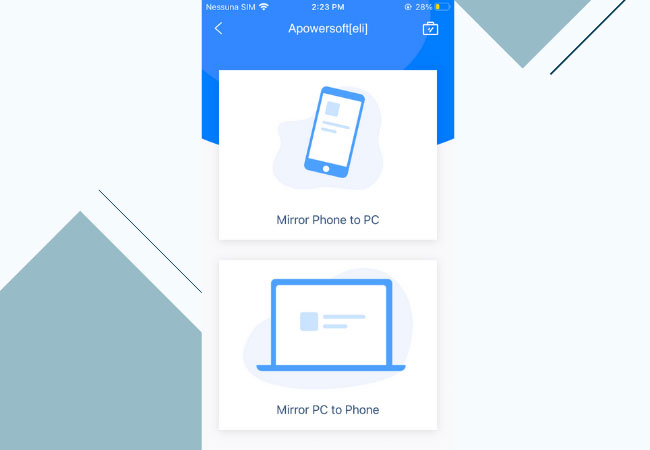
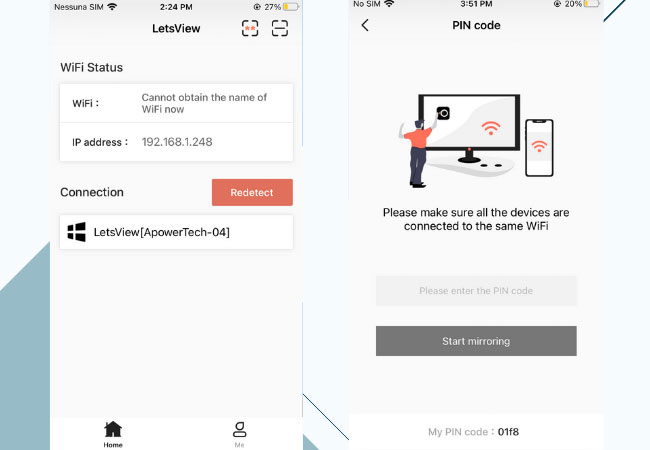
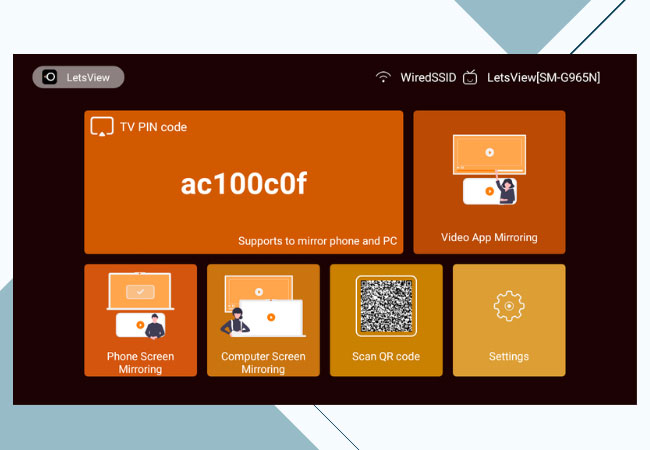
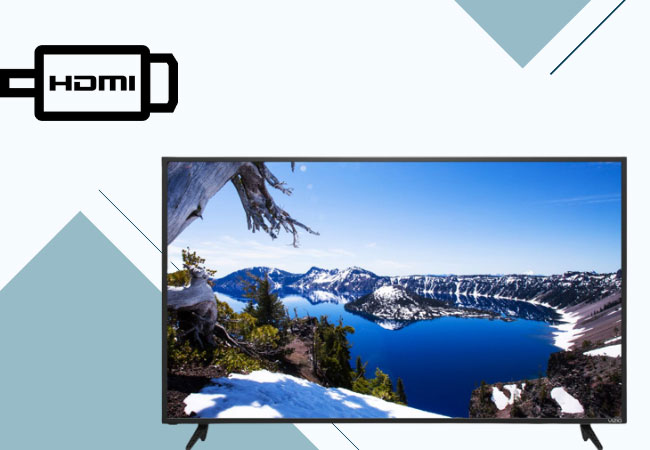
Leave a Comment