Top 3 Ways to Mirror iPhone to Samsung TV

Free Way – Mirror iPhone/iPad to TV with ApowerMirror
There is a third-party app called ApowerMirror. As the name implies, its primary function is to mirror your phone to a larger screen like iPad, computers and alike. As it continuously adopts to the trend, a version for TV’s has been released. Now, you can use ApowerMirror across all platforms, whether you are using a mobile phone, tablet, iPhone, iPad, Windows, Mac and Android TV’s. But if you are using a regular TV, don’t worry there is still a way. Just follow the steps below to mirror iPhone/iPad to Samsung TV without Apple TV now.

- Download the app on the phone and PC. For your PC use the button below. Now, connect both devices under the same Wi-Fi server.
- Launch the app on both devices. From your phone, tap the blue “M” icon and wait until the name of your PC is detected. Now show the Control Center and tap Screen Mirroring. Choose the name of your PC again to start mirroring.
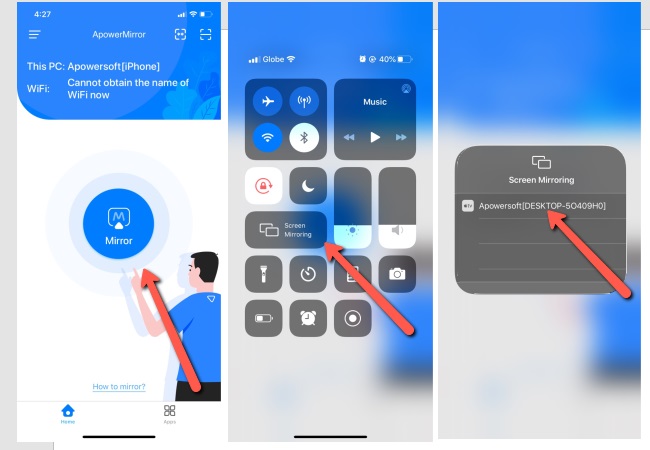
- Now that the connection has been established, set your TV source on HDMI.
- Get a USB cable and connect it on your TV and the other end on your PC. From there, mirroring takes place.
Paid Way: AirBeam
If you don’t want to use cables and would like to spend some money, AirBeam will be a good choice. This app serves to display videos playing on your mobile devices to Samsung Smart TV over Wi-Fi. However, it supports iOS running 11.0 version and above. With the help of it, you will be able to stream online and offline videos without a time limit. Here are the steps you need to know in order to mirror iPhone to Samsung TV.
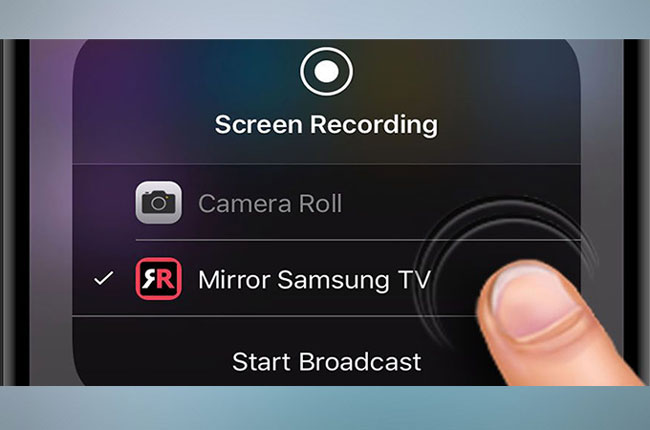
- Download and install AirBeam on your iOS device. Once done, open the app. It will start looking for your Samsung TV, select your device name once found.
- On your iPhone/iPad, click on “Start Mirroring”.
- Select “Mirror Samsung TV” and press “Start Broadcast” to start mirroring now.
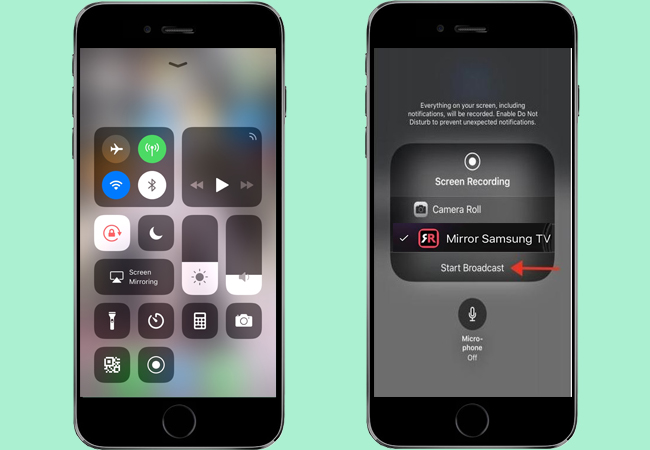
- Once the devices are connected, search for the video that you want to watch and then play it.
Disclaimer: This app requires iOS 11 and a higher system and it is a paid app.
Alternative Way: LetsView

Next on the list is a practical app that works on all devices platform which is LetsView. It is considered one of the most recommended app because it is free and easy to use. The tool can be mirrored across devices plus being able to screen capture, screen record, and use markups while mirroring. Yes! All of those features in one tool. That is why it is one of the best alternatives you can use to mirror your iPhone or iPad on Samsung TV. To use it follow the guide below.
- Download and install the app using the download button below. Make sure to download it on your PC and phone. Connect your PC and TV using HDMI cable.
- Connect your PC and iPhone/iPad under the same wireless connection.

- Now on your phone, tap the name of your pc and swipe up on your screen to reveal your control panel.
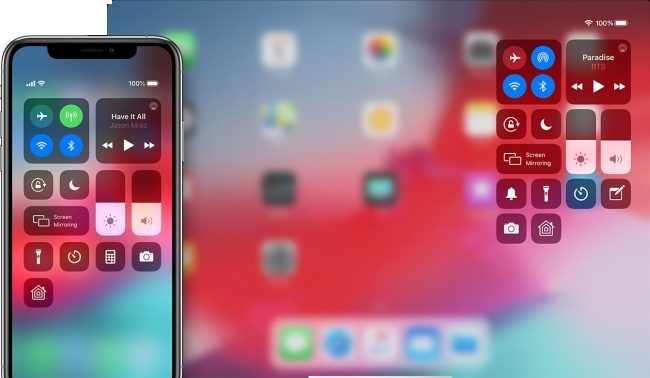
- From there look for “screen Mirroring”, tap the name of your PC and finally, tap “start mirroring”. Then your iPhone screen will be mirrored to your TV.
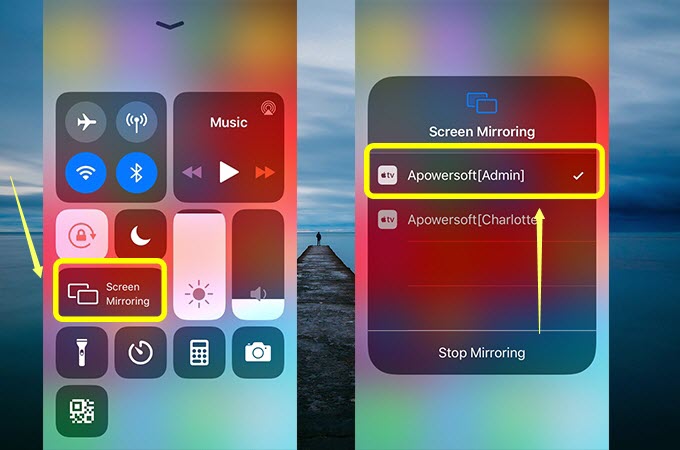
Conclusion
You may now know how to connect iPhone to Samsung TV with the help of the methods listed above. Undoubtedly, going wireless is the most convenient way. However, if you want to watch videos with the original display quality, you can opt for the most appealing alternative – ApowerMirror.

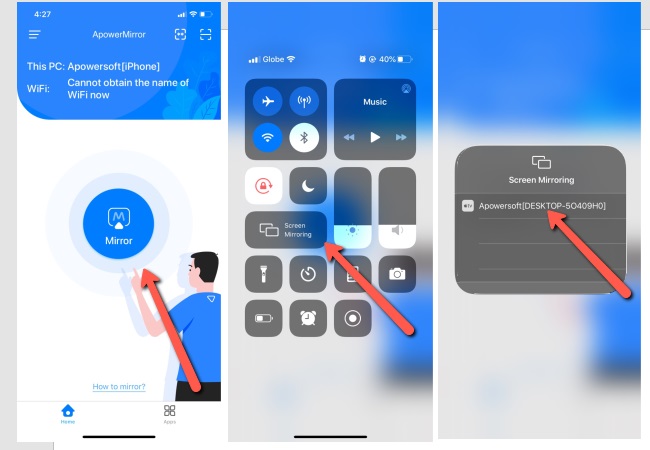
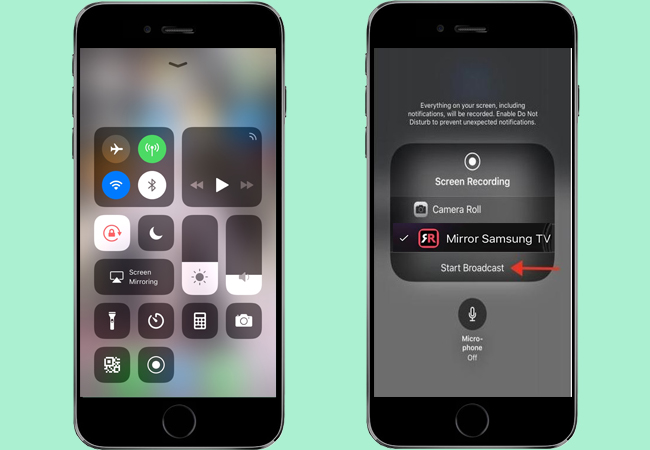

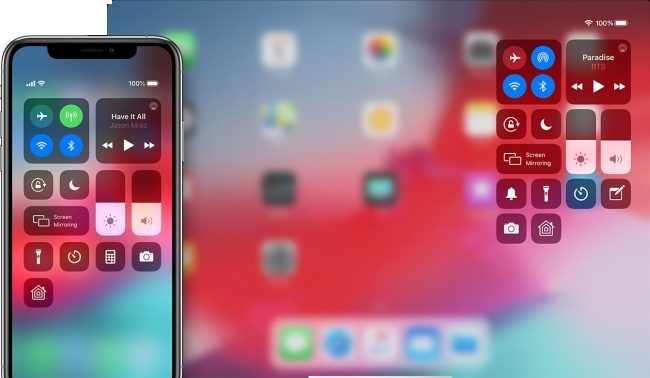
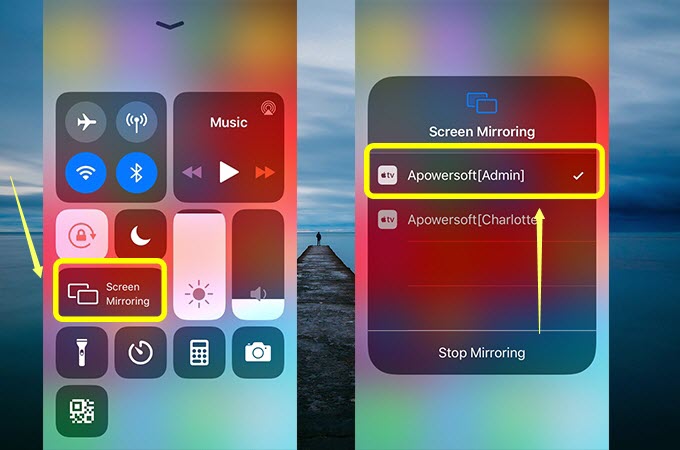
Leave a Comment