5 Ways on How to Make a Background White
PicWish
If you wish to change the background of your photo to white on your iPhone, you can utilize PicWish, which offers a user-friendly approach that can be completed rapidly through a few uncomplicated actions. Additionally, you have the option to upload images and apply diverse features and tools to edit them. All in all, PicWish offers a convenient and effective means of editing your photos and creating a white background on your iPhone. Get the app by clicking the download button below.
Change background to white on iPhone using PicWish
- Open the app and tap Cutout.
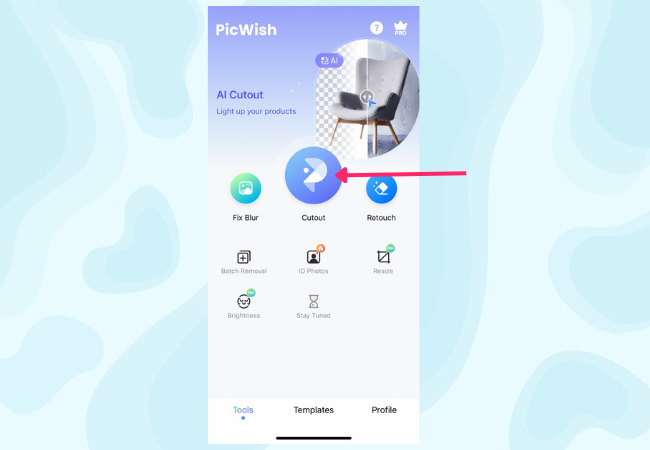
- Upload your image and wait for the process to finish.
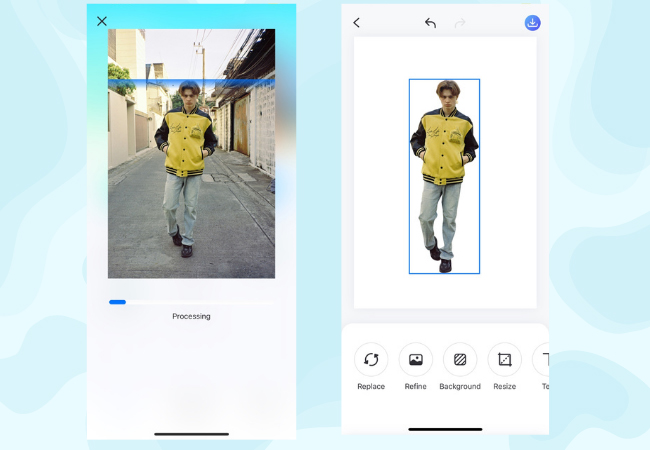
- Tap Background and choose the color white.
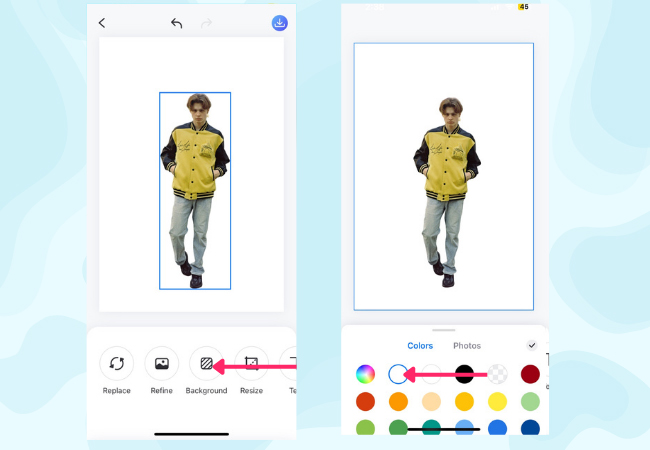
- Save the image by tapping the save icon above then hit Photos to keep it in your gallery.
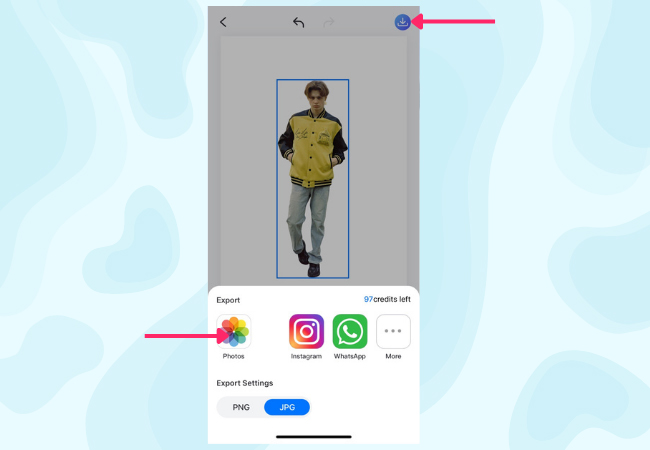
Apowersoft Background Eraser
One of the best iOS apps that can be installed freely is Apowersoft Background Eraser. In a mere instant, this app can remove the background precisely and replace it with a white background.
Main Features:
- Add a new (custom, solid color, template) background to the photo.
- Built-in library of background designs categorized in different styles.
- Eliminate any photo background automatically and manually.
- Basic photo editing functions, such as zoom, flip, rotate, move, duplicate, etc.
How to change background to white on iPhone with Apowersoft Background Eraser
- Open the app and choose a recognition tab to import a photo.
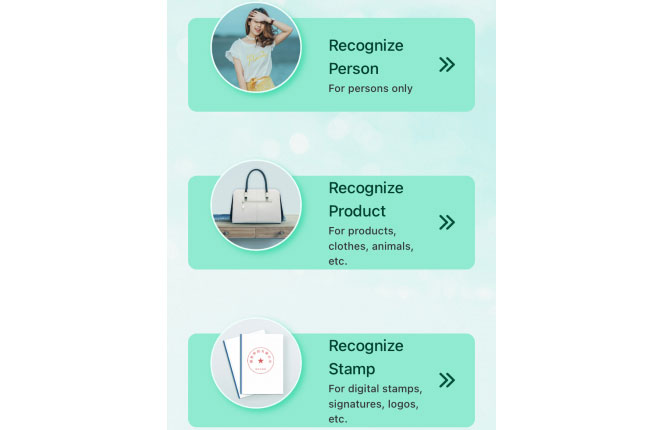
- Then it will remove your background automatically and tap the “Background” tab.
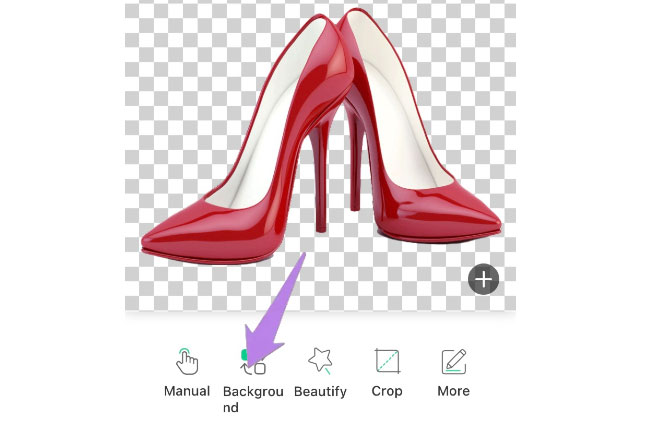
- Next, tap the “Color” tab to pick a color white.
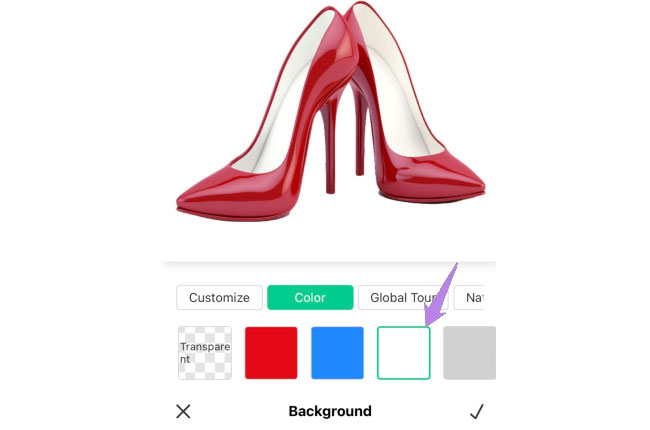
- To save it, hit the “Save HD” button.
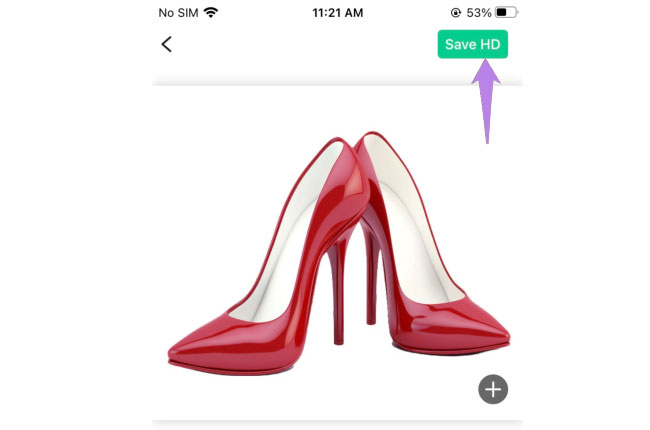
CutOUt Studio
CutOut Studio is an application for iPhone users that’s good at removing objects, background, and even replacing the cut-out background into a new one. Another worth mentioning, this app offers tons of editing features, which are specially designed for removing and changing objects and backdrop. Also, it comes with different solid colors that enable users to make a background white.
- Open the app once installed, tap “Load” then “Library” tabs to import a photo.
- Use the “Cut” > “Auto” features, then tap the areas of your background and it will instantly remove the background.
- Once done, hit twice the “Save” tabs then tap “Color” to pick the color white.
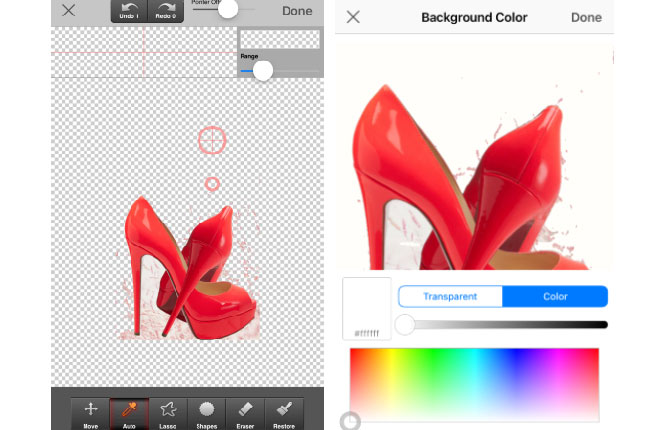
- Finally, tap the “Done” option in the upper right corner.
Photo Room
For a professional photo editor, the Photo Room must be your top choice. It has gained popularity as it provides a wide range of editing features, especially works well in removing and replacing the background. You just have to subscribe and pay prior to saving the edited photo. If you want to learn how to get a white background on your iPhone, consider using this app now. Check the steps below.
- Install the app on your device, open it and tap the “Plus” sign icon to import a photo.
- Then it removes the background instantly.
- From “Classic”, pick the first one and click “Next” to proceed by saving it on your device.
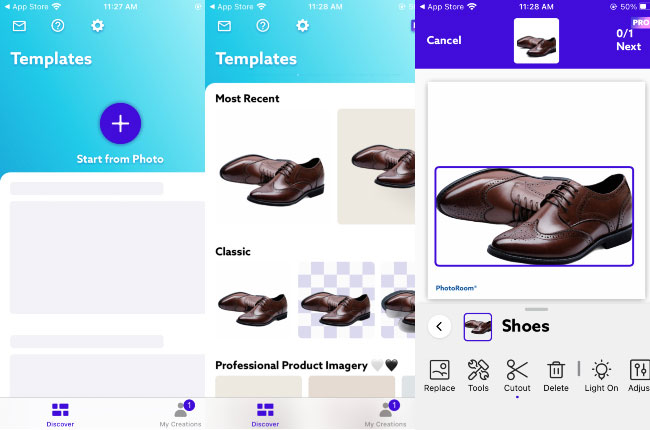
Background Changer – Photo Cut
To complete the list in this post, here is Background Changer. It comes with an intuitive interface and an easy-to-use manual removal tool which is simply perfectly designed for the novice. Furthermore, it lets users make a background white with ease. Though this app does not offer auto background removal and built-in plain colors for background, still it allows you to import a color white backdrop from your photos. Here’s how you can use this app to change background to white on iPhone.
- Open the app and tap the “Gallery” tab to import a photo.
- Use the “Erase” feature and choose the areas of your background you want to eliminate.
- After that hit the “Background” tab and import the photo in your device with white background.
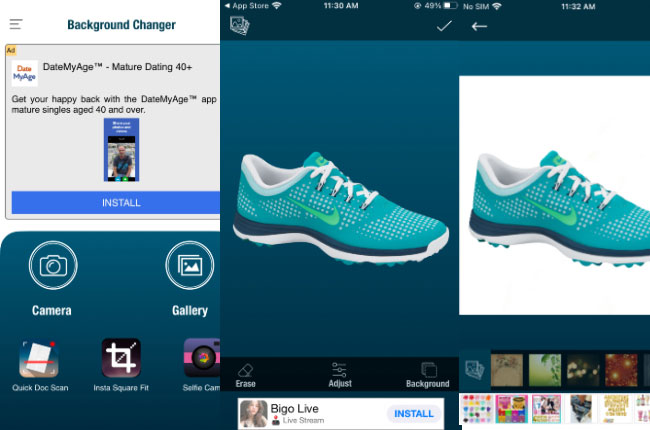
- Then hit the “Check” icon and “Save” tab to save it.
Conclusion
You don’t need to experience hassle to make a background white to have a perfect and neat photograph. Now that you have the list of a useful apps for iPhone that you can use easily. Let us know if we have missed your favorite tool in the comment section.

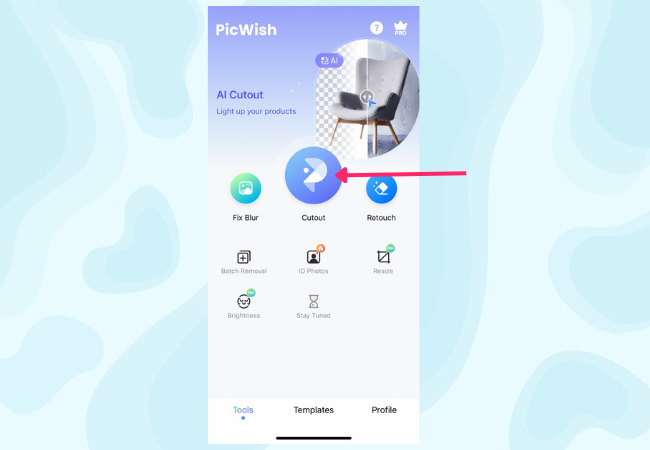
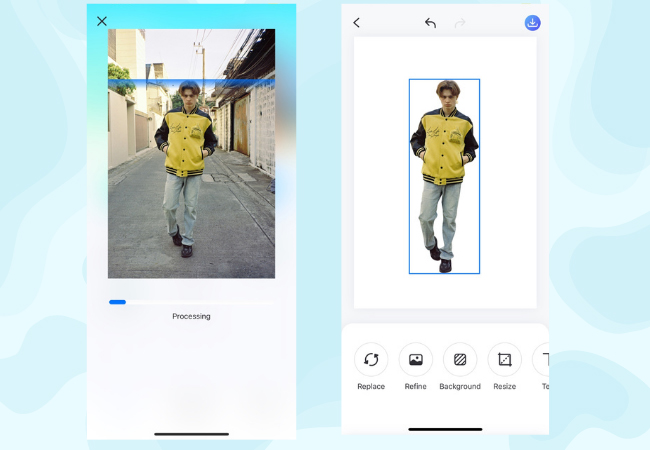
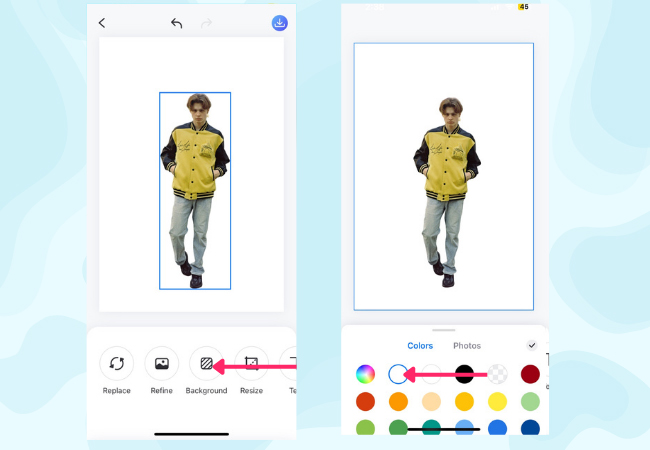
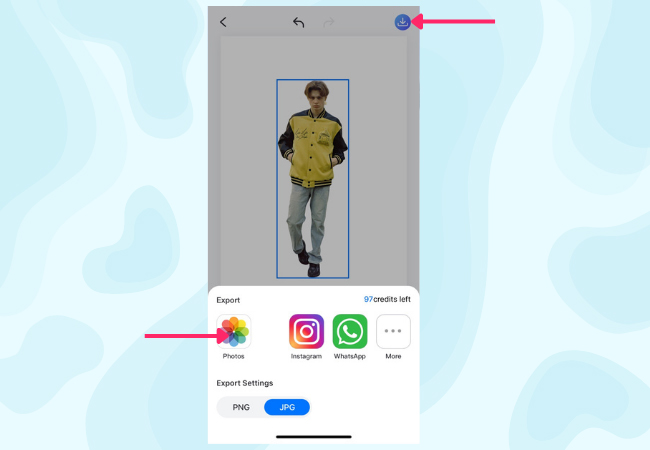
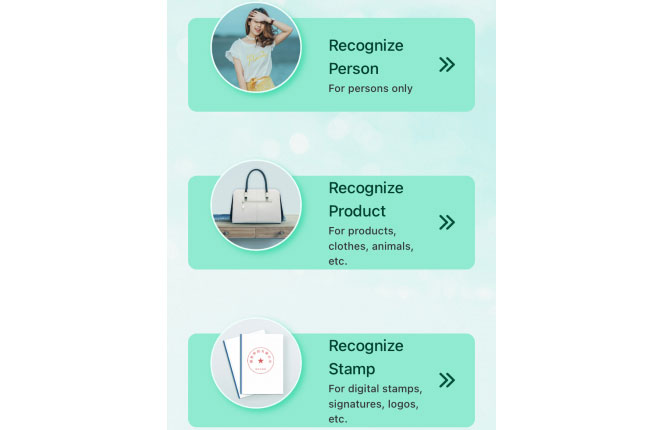
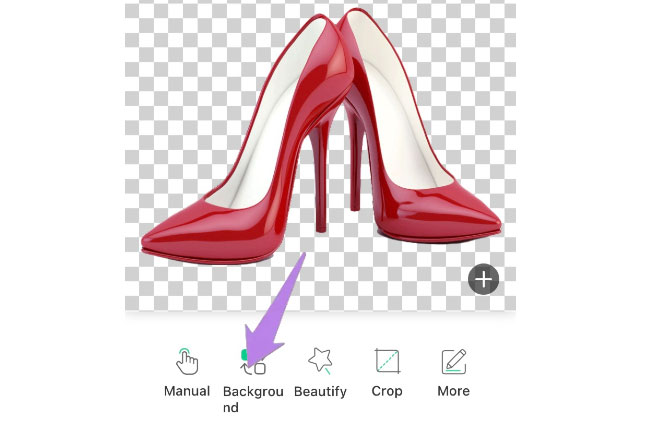
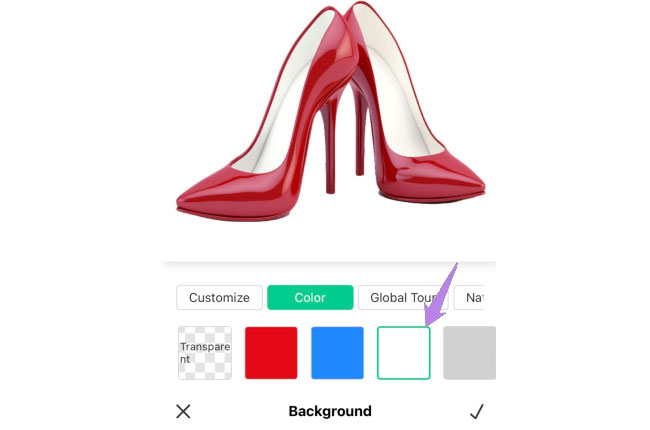
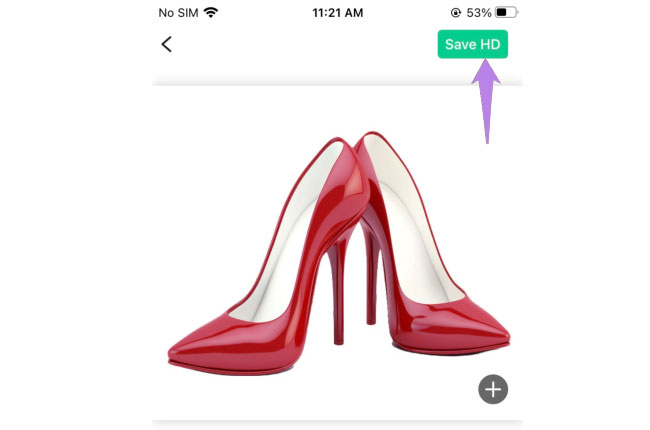
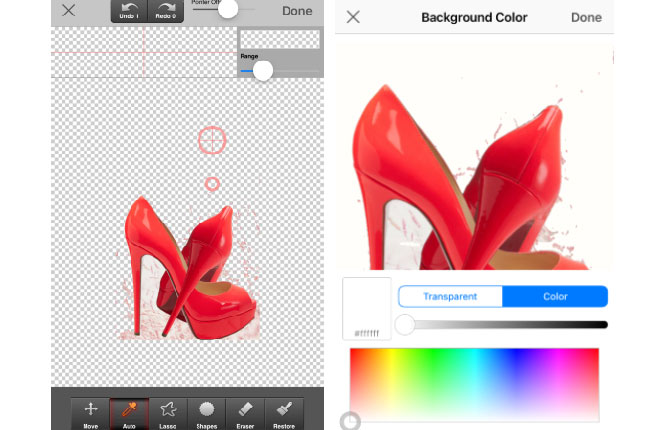
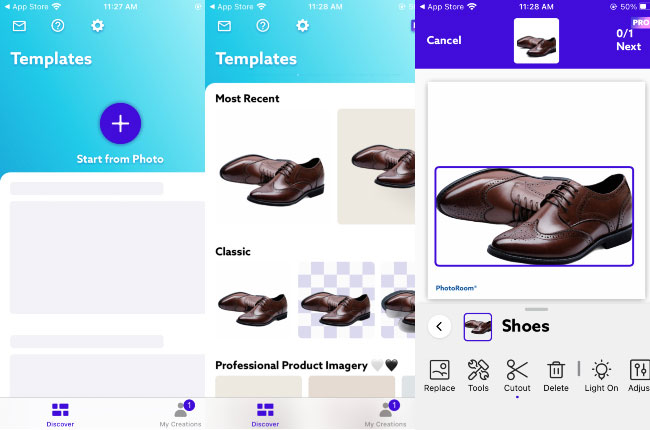
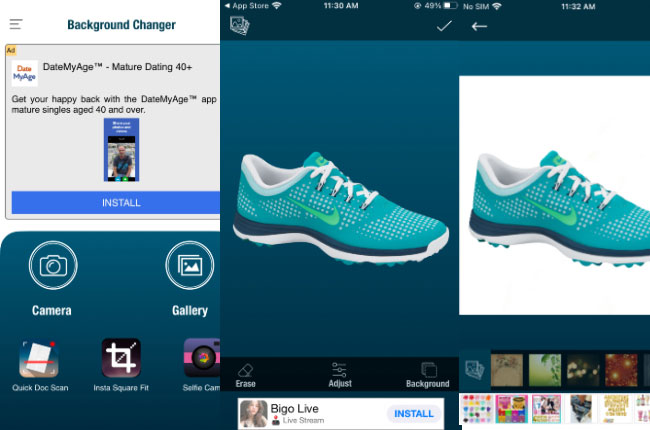
Leave a Comment