Sometimes, we may come across the dilemma that we want to transfer files from PC to Android or iOS device, but the USB cable is not around or not working, meanwhile, no internet is accessible, so most file transfer apps won’t work. In such situation, what should we do? Fortunately, we can share files from PC to phone over local area network. Here in this article, I will guide you to set it with very detailed steps.
Sharing Files from PC to Phone over LAN
To begin with, please make sure your PC and mobile phone are connected to the same local area network. You can achieve it by either connecting them to a router or opening the hotspot of your phone and link the computer to the produced wireless network.
- Put all the files you want to share into one folder. Then share the folder on your computer.
- Download AirMore+ on your Android or iPhone.
- Open the app, tap the “Phone” button on the top. In the drop-down window, choose “LAN”. Then you will see the names of the computers which are linked to the same local area network.
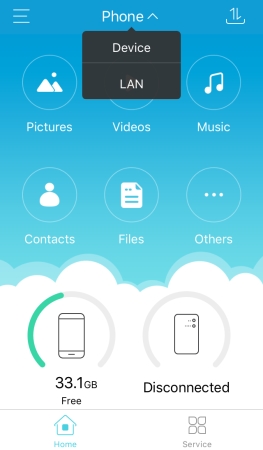
- Select your device and type in the name and password of your computer account. Tap “Connect”.
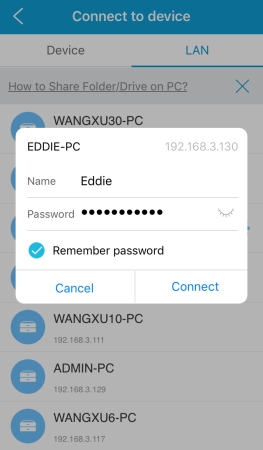
- Now you will get access to the shared files. You can preview them, as well as downloading them to your phone.
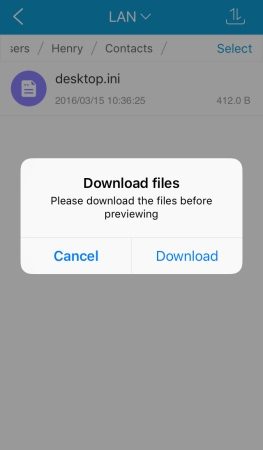
- You can check the transfer history by tapping the button in the upper right corner.
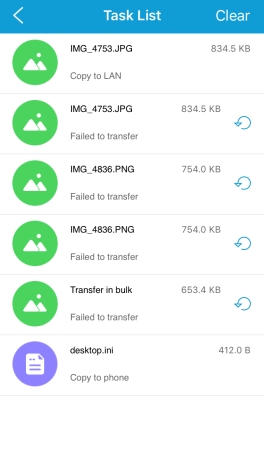
Besides, you can also use this way to transfer files from mobile phone or other connected devices to the computer.
- After connecting to one computer under “LAN”, go back to the main interface of the app, choose one tab such as pictures, videos, music or others.
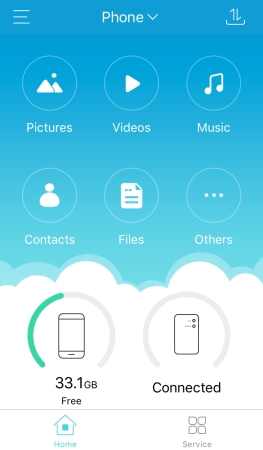
- Tap “Select” button at the top, choose all the files you want to transfer and tap “Send” button at the bottom.
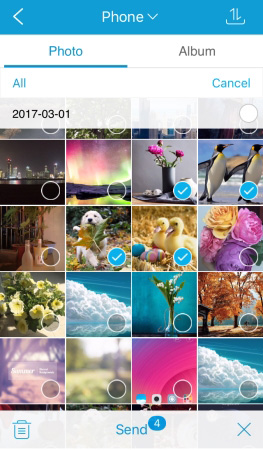
- Choose “Copy to LAN” or “Cut to LAN”. Then the files will be transferred to a folder called AirMore in the shared folder.
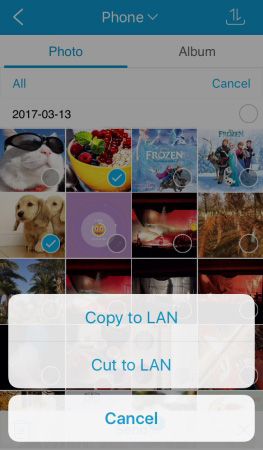
In this way, you will be able to share files from PC to phone or vice versa without USB or the internet. Actually, AirMore+ can be used on many other occasions. For example, if you own a wireless hard disk, you can use this app to connect to it and transfer files between your phone and the hard drive. Besides, it also allows you to transfer files between mobile phone and any computer basing on the browser.
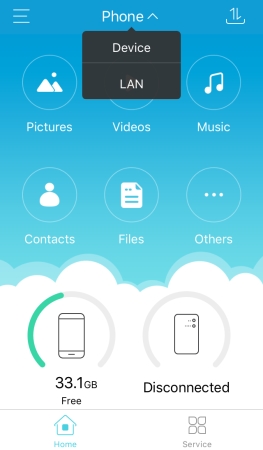
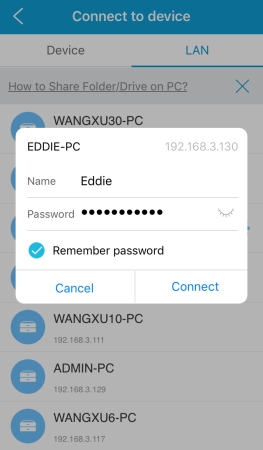
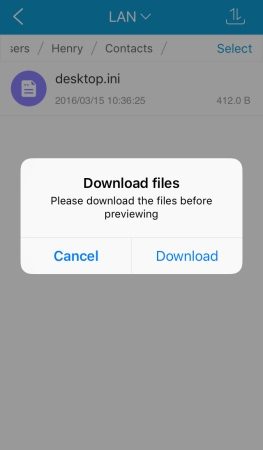
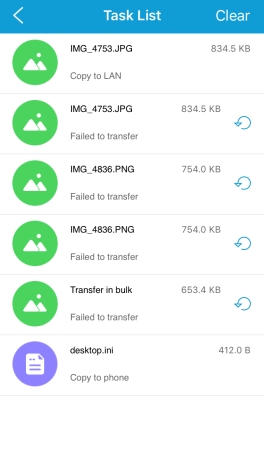
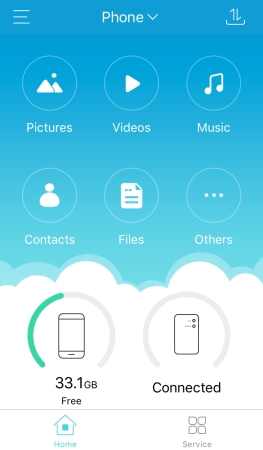
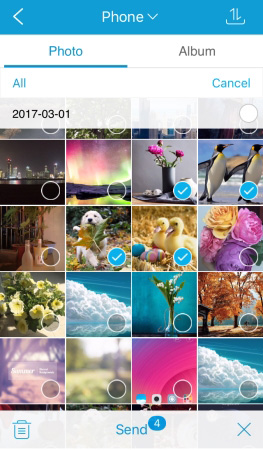
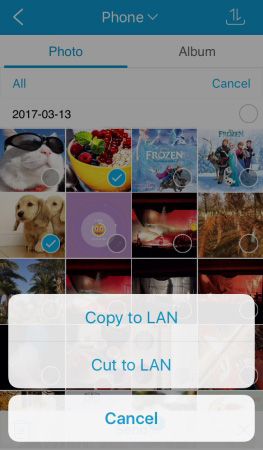
Leave a Comment