Have you ever had trouble in adding documents such as PPT, Word, Excel or ePub to iPhone from computer? If so, you are now arriving at the right page. Here will introduce you a perfect way to wirelessly transfer documents from PC to iPhone to help you out.
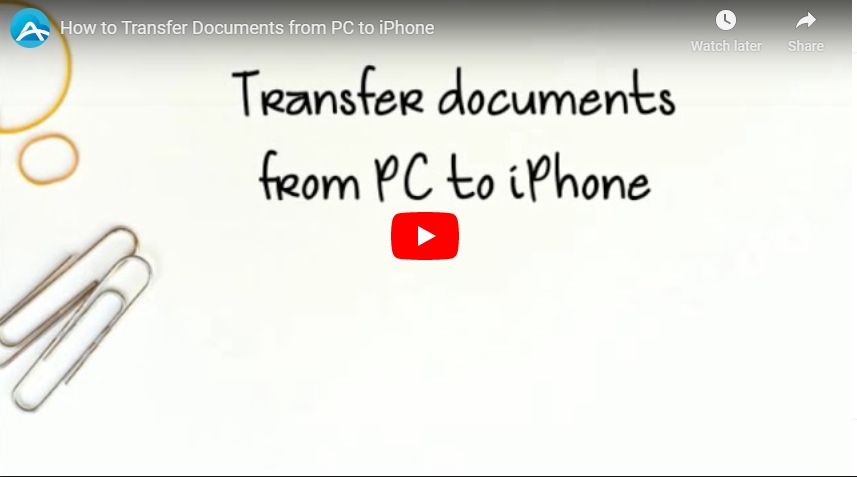
AirMore – Wirelessly add documents to iPhone from computer
This program is a comprehensive mobile device management tool on web. It is very prevalent among iPhone users for its useful function in transferring files between iPhone and PC. It only takes you seconds to transfer documents from PC to iPhone without using any USB cable. Now get started with steps below.
Download and installation
- Download this app from Apple Store and install it on your handset.
Connect iPhone with AirMore
- Open AirMore on iPhone and scan the QR code on the AirMore web.
- Click “Agree” button when a notification box pops up on your handset in order to confirm your agreement on iPhone’s connection with this app.
- Make sure your iPhone and PC are in the same network.
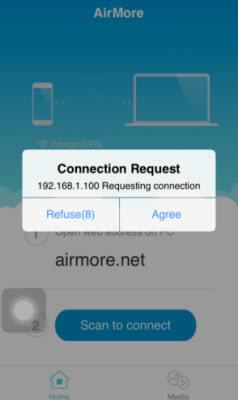
Transfer Documents from PC to iPhone
- Choose “Documents” tab, from which you can import documents from local drive.
- Hit on “Upload” button and you can add documents from your PC to iPhone. You can also directly drag documents into the web and these documents will be transferred to your iPhone.
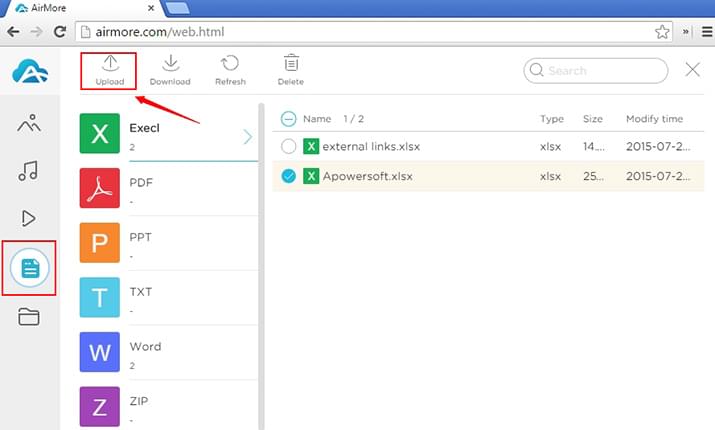
AirMore also enables you to backup iPhone document on your computer. What’s more, it allows users to wirelessly transfer other files between iPhone and computer such as videos, photos and contacts. If you want to delete some useless files, this app also makes it easy to do so. Just click “Delete” button and you can remove unwanted files to free up space. In short, you can effortlessly manage your iPhone with this wireless tool.